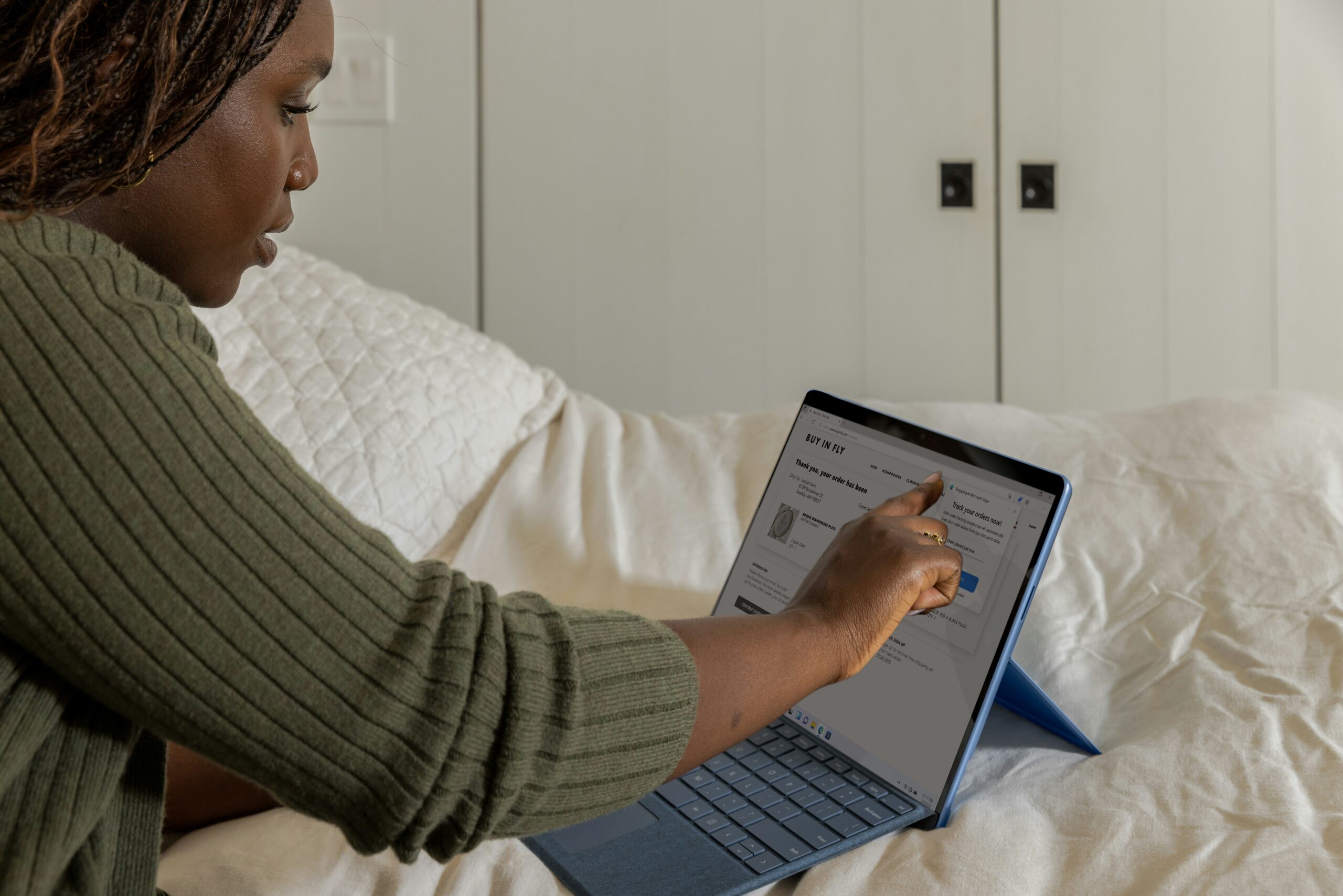Introduction: Ethernet Connection Not Working on Mac
K3 Technology, your IT services provider, recognizes the pivotal role Ethernet plays in seamless connectivity. In this guide, we delve into the intricacies of Ethernet connection issues on Mac devices, offering novel insights, practical solutions, and a roadmap to troubleshoot and resolve these challenges.
Rest assured that K3 Technology stands as your dedicated partner, ensuring a robust Ethernet experience on your Mac.

Signs of a Fault Ethernet Connection on Mac
When it comes to your Mac’s Ethernet connection, understanding red flags can be crucial in identifying potential issues before they escalate. From intermittent disruptions to slow data transfer, these signals act as diagnostic clues, paving the way for effective troubleshooting.
Ethernet Connection Drops Frequently
Experiencing recurrent drops in your Mac’s Ethernet connection is a prominent red flag. If the internet frequently disconnects, it suggests an underlying issue, potentially linked to hardware problems, cable issues, or network settings.
Slow Internet Speeds Despite a Wired Connection
If your Mac’s Ethernet connection exhibits sluggish speeds despite being hardwired, it’s indicative of a malfunction. This could stem from cable damage, network congestion, or even outdated network drivers hindering optimal performance.
Inability to Connect to the Internet
Perhaps the most blatant sign of a faulty Ethernet connection is an outright inability to connect to the internet. This issue can arise from various causes such as cable damage, incorrect network settings, or outdated drivers impeding the communication between your Mac and the network.
Intermittent Connectivity
A connection that fluctuates between stable and intermittent signals is a clear indication of a problem. This inconsistency could be attributed to cable issues, a malfunctioning Ethernet port, or network congestion affecting the overall reliability of your Mac’s Ethernet connection.
Identifying these signs promptly is crucial for effective troubleshooting. If you encounter any of these issues with your Mac’s Ethernet connection, it’s advisable to investigate and address the root cause promptly to restore seamless connectivity.
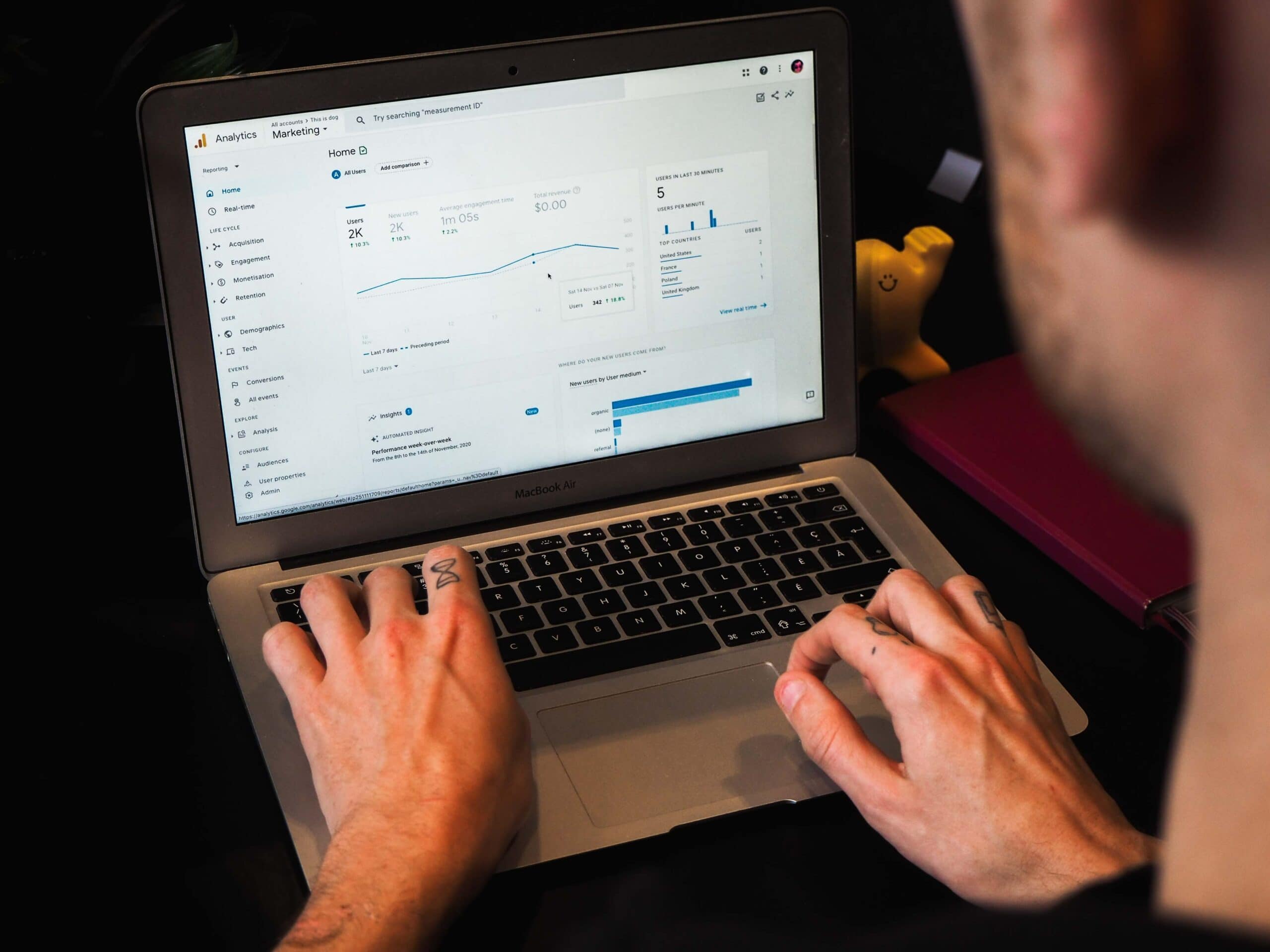
Troubleshooting Ethernet Connection Issues on Mac: A Comprehensive Guide
Now that we’ve identified the signs signaling potential challenges with your Mac’s Ethernet connection, it’s time review the effective solutions. From updating network drivers to addressing faulty cables and configuring network settings, this guide aims to empower you with the knowledge and actions needed to resolve Ethernet connection issues on your Mac.
Network Drivers
Facing connectivity woes due to outdated or incorrect network drivers on your Mac? Begin by navigating to the Apple menu and selecting “System Preferences.” From there, access “Software Update” to check for the latest macOS updates. Install any available updates, ensuring network driver updates are included.
Alternatively, visit the official Apple website or the App Store to manually download and install the latest network drivers. This ensures that the software facilitating communication between your Mac and Ethernet hardware is up to date.
Fault Ethernet Cable or Port
Disruptions in the signal between your Mac and the network could be due to physical damage in the Ethernet cable or a faulty Ethernet port. Start by visually inspecting the Ethernet cable for any cuts, bends, or visible damage.
If damage is detected, promptly replace the Ethernet cable with a new, undamaged one. To rule out port-related issues, try using a different Ethernet port on your Mac. If problems persist, seeking professional assistance from K3 Technology is advisable for further diagnosis and resolution.

Incorrect Network Settings or Configurations
Misconfigured network settings can impede proper communication between your Mac and the network, leading to connection problems. To address this, go to “System Preferences” and select “Network.” Choose the active network connection (Ethernet) from the list on the left. Verify the settings, ensuring they align with the recommended configurations from your network provider.
If in doubt, reach out to K3 Technology for guidance on correct network settings. Save any changes made and attempt to reconnect to the network, ensuring a seamless and properly configured Ethernet connection on your Mac.
By following these detailed troubleshooting steps, Mac users can effectively identify, isolate, and resolve common Ethernet connection issues. For persistent problems, K3 Technology’s expert assistance ensures a thorough diagnosis and tailored solutions, guaranteeing a robust and reliable Ethernet experience on your Mac.

Best Practices for Ensuring a Robust Ethernet Connection on Your Mac
Adopting best practices for Ethernet usage on your Mac is integral to maintaining a stable and efficient connection. Here are essential guidelines to enhance your Ethernet experience:
- Regular Maintenance: Periodically inspect Ethernet cables for visible damage, such as cuts or bends. Replace damaged cables promptly to prevent signal interference.
- Firmware and Driver Updates: Stay vigilant about updating your Mac’s firmware and network adapter drivers. Regular updates ensure compatibility with evolving network technologies and optimize performance.
- Quality Ethernet Cables: Invest in high-quality Ethernet cables to ensure reliable data transmission. Quality cables reduce the risk of signal interference, contributing to a stable and efficient connection.
- Network Security Measures: Prioritize network security by utilizing reputable antivirus software that does not interfere with network connections. Regularly update and run security scans to identify and mitigate potential threats.
- Professional Assistance from K3 Technology: In the face of persistent Ethernet issues or complex network challenges, seeking professional assistance from K3 Technology is advisable. Our experts can conduct thorough diagnostics and provide tailored solutions to ensure optimal connectivity.
By incorporating these best practices into your routine, you not only minimize the risk of Ethernet connection issues but also pave the way for a reliable and efficient online experience on your Mac.
Frequently Asked Questions
RELATED TO: “Ethernet Connection Not Working on Mac”
How often should I update network drivers on my Mac?
Regularly check for macOS updates through “Software Update” in “System Preferences.” Install any available updates, including network driver updates. This ensures compatibility with evolving network technologies and optimal performance.
What if I am unsure about the correct network settings for my Mac?
Contact K3 Technology for guidance on correct network settings. Our experts can assist in verifying and configuring network settings, ensuring a seamless Ethernet connection on your Mac.
How can I identify network congestion as a cause of unstable connections?
Unstable connections may result from network congestion. Check if multiple devices are connected to the same network, causing bandwidth issues. Adjust your network’s bandwidth settings or seek guidance from K3 Technology for advanced troubleshooting.
Does the length of my Ethernet cable affect connection stability on my Mac?
Yes, the length of an Ethernet cable can impact signal quality. Excessive length may lead to signal degradation, affecting stability. Opt for a cable length appropriate for your setup or consult with K3 Technology for guidance on optimal cable lengths.
Conclusion: Ethernet Connection Not Working on Mac
All in all, resolving Ethernet issues on your Mac demands a strategic approach, considering factors from outdated drivers to faulty cables. Remember, K3 Technology stands ready to assist, offering tailored solutions for seamless connectivity.
Stay proactive, keep drivers updated, and trust our experts for a reliable Mac Ethernet experience. With K3 Technology, your connectivity challenges become opportunities for enhanced performance and uninterrupted digital experiences.