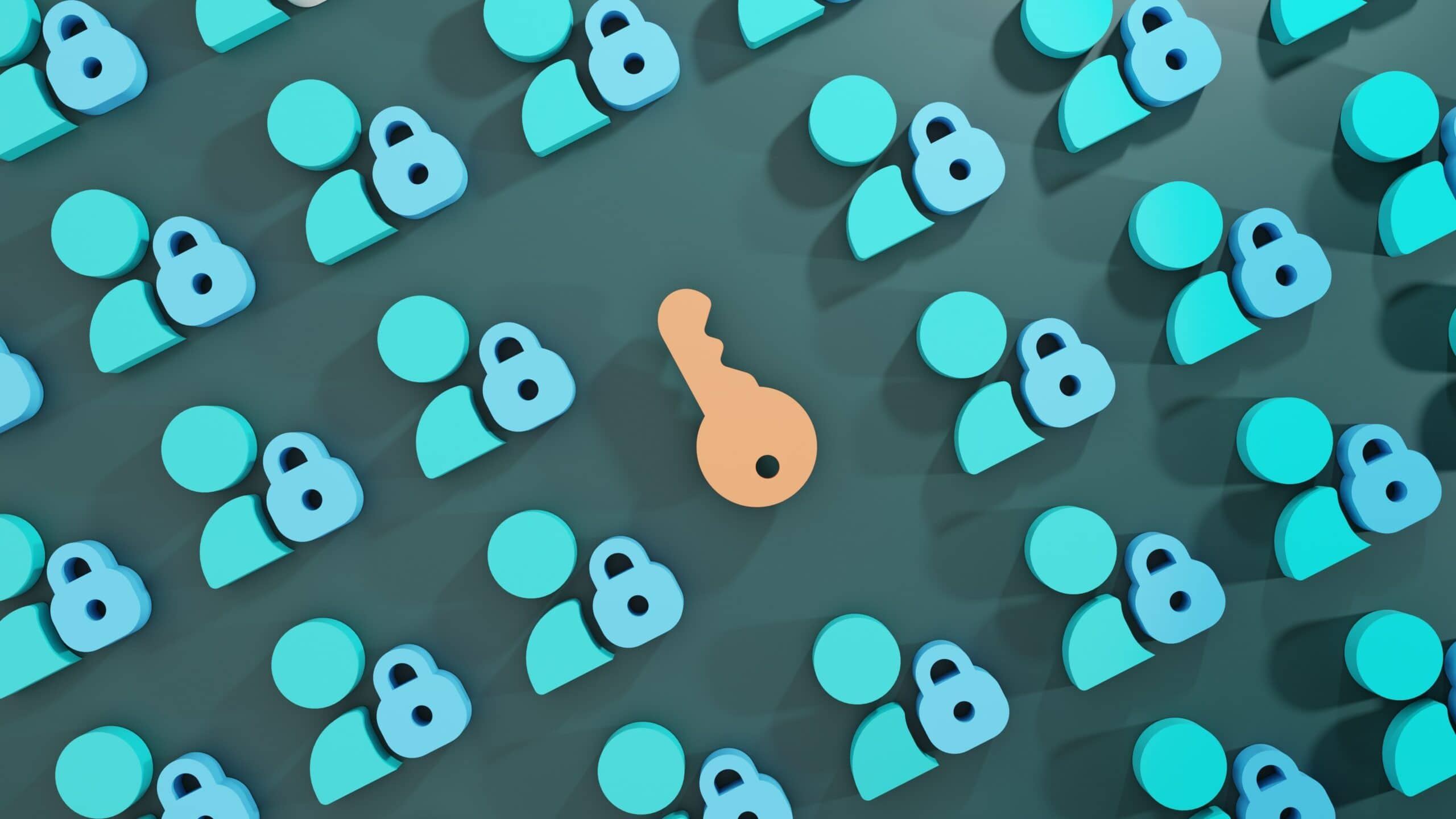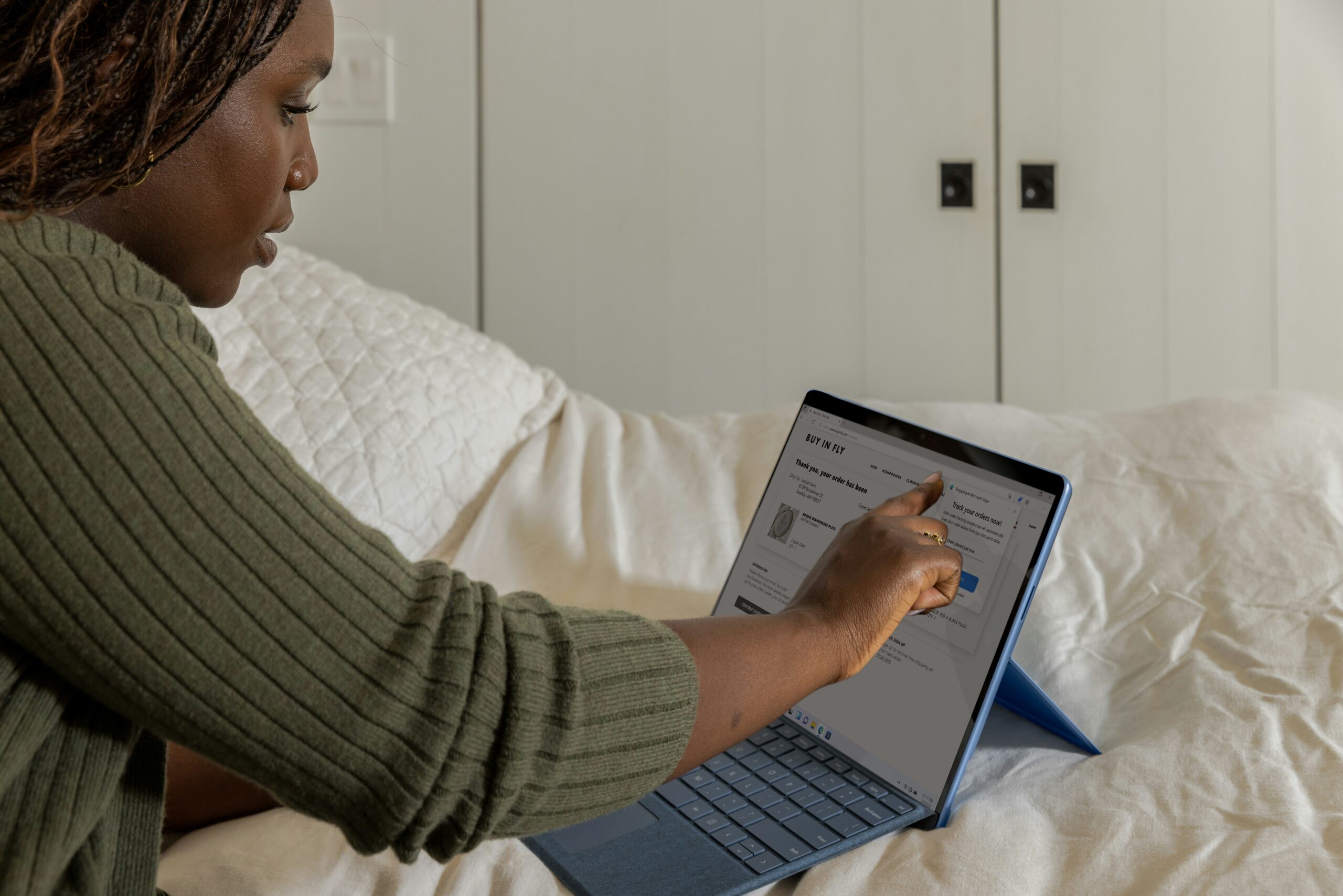Introduction: How to Reset Proofpoint Essentials Password
For secure communication and data protection, a robust password is essential. This is especially true for Proofpoint Essentials users, where the sensitivity of information demands heightened security measures.
In this blog, we’ll discuss how to reset your Proofpoint Essentials password. Then, we’ll offer a troubleshooting guide, tips for strong passwords, and general recommendations for enhanced security.

Why do Users Reset Their Proofpoint Essentials Password?
Users may find themselves needing to reset their password due to forgetfulness or the inadvertent compromise of their existing credentials. In such instances, the ability to swiftly reset the password becomes critical to regain access and maintain the confidentiality of sensitive information.
Another common scenario prompting a password reset is the proactive response to potential security threats. Instances of phishing attempts, unauthorized access, or suspicious activities may trigger the necessity to reinforce the account’s defenses. Resetting the Proofpoint Essentials password in these situations acts as a preemptive measure to safeguard against potential breaches.
There are several reasons as to why users may need to reset their Proofpoint Essentials password, but all result in enhanced security.

Step-by-Step Guide on How to Reset Proofpoint Essentials Password
To reset your Proofpoint Essentials password securely, follow this step-by-step guide:
- Access the Proofpoint Essentials Portal: Start by navigating to the Proofpoint Essentials login page using your preferred web browser.
- Select the “Reset Your Password” Option: On the login screen, locate and click on the “Reset Your Password” or a similar option. This initiates the password reset process.
- Enter Your Registered Email Address: Input the email address associated with your Proofpoint Essentials account. Ensure accuracy to receive necessary verification information.
- Complete Identity Verification: Proofpoint Essentials may prompt you to verify your identity. This can include answering security questions, entering a verification code sent to your registered email, or other methods.
- Receive and Input the Security Code: If prompted, check your registered email for a security code. Input this code on the Proofpoint Essentials portal to confirm your identity.
- Create a New Password: Following successful verification, set a new password for your Proofpoint Essentials account. Ensure it adheres to security guidelines, incorporating a mix of uppercase, lowercase, numbers, and special characters.
- Log In with the Updated Password: Once the new password is established, use it to log in to your Proofpoint Essentials account. Confirm a successful login to ensure the password reset was completed accurately.
By following these straightforward steps, you can efficiently reset your Proofpoint Essentials password, enhancing the security of your email communication and data.

Common Issues & Troubleshooting
Encountering challenges during the process of resetting your Proofpoint Essentials password is not uncommon.
Issues with Email
One common obstacle users may face is forgetting the email address associated with their Proofpoint Essentials account. In such cases, carefully review your account information or contact your IT administrator for assistance in retrieving the correct email.
Additionally, users might encounter difficulties receiving the security code required for verification. Ensure that your registered email address is accessible and that the code hasn’t been redirected to your spam or junk folder. If issues persist, confirm the accuracy of your email address in your account settings or seek support from your IT department.
Security Questions
Another common concern arises when users forget the answers to their security questions. To troubleshoot, explore alternative verification methods provided by Proofpoint Essentials, such as receiving a security code via email or phone. This ensures a viable path for identity confirmation without solely relying on security question responses.
In cases where users find themselves locked out of their Proofpoint Essentials account, it’s essential to wait for the designated lockout duration to expire before attempting another reset. This protective measure safeguards the account from unauthorized access attempts.
At K3 Technology, we recognize that technical hiccups can occur, and our commitment is to guide users through these challenges seamlessly.

Tips for a Strong Password
It is essential to have a strong password to secure your information. Start by crafting a robust password that combines uppercase and lowercase letters, numbers, and special characters. This complexity enhances the password’s resilience against various cyber threats.
Avoid using easily guessable information, such as birthdays or common words, and refrain from using the same password across multiple platforms. Unique passwords for different accounts reduce the risk of a security breach compromising multiple services simultaneously.
Regularly update your password, even if there are no apparent security concerns. This practice aligns with best security practices, ensuring that your Proofpoint Essentials account remains a formidable fortress against potential vulnerabilities.
By adopting these password security tips, users can significantly enhance the protective layers of their Proofpoint Essentials account.

Enhancing Security After Resetting Your Password

Monitoring & Learning
Furthermore, staying vigilant about your account activity is crucial. Regularly monitor your Proofpoint Essentials account for any unusual or unauthorized activities. If you spot anything unfamiliar, take immediate action by reviewing your security settings and changing your password if necessary.
Educate yourself about phishing tactics and exercise caution when interacting with emails or messages, especially those requesting sensitive information. Proofpoint Essentials excels in email security, but user awareness remains a vital component in the defense against evolving cyber threats.
Update Password
Lastly, periodically update your password even if there are no apparent security concerns. This proactive approach aligns with best practices and ensures that your Proofpoint Essentials account remains resilient against potential vulnerabilities.
By implementing these post-reset security measures, users can confidently navigate the digital landscape, knowing that their Proofpoint Essentials account is fortified against potential threats.
Frequently Asked Questions
RELATED TO: “How to Reset Proofpoint Essentials Password”
Can I reset my Proofpoint Essentials password if I don’t have access to my recovery email or phone number?
If you’ve lost access to your recovery options, it may pose challenges during the reset process. However, Proofpoint Essentials provides alternative methods for identity verification, such as answering security questions or contacting your IT support.
Can I reset my Proofpoint Essentials password if I’m locked out of my account?
If you find yourself locked out due to multiple unsuccessful login attempts, wait for the designated lockout duration to expire before attempting a password reset. This protective measure safeguards your account from unauthorized access attempts.
Is it mandatory to update my password regularly after resetting it on Proofpoint Essentials?
While not mandatory, it’s a recommended best practice to periodically update your password for added security. Regular updates ensure that your Proofpoint Essentials account remains resilient against potential vulnerabilities.
Can I reset my Proofpoint Essentials password without verifying my identity?
No, identity verification is a crucial step in the password reset process to ensure the security of your Proofpoint Essentials account. It typically involves answering security questions or receiving a security code through your registered email or phone.
What happens if I forget to log out after resetting my Proofpoint Essentials password on a shared computer?
It’s essential to log out after resetting your password, especially on shared computers, to prevent unauthorized access. If you forget to log out, change your password again promptly and log out to secure your account.
Conclusion: How to Reset Proofpoint Essentials Password
Resetting your Proofpoint Essentials password is integral to maintaining a secure and resilient digital presence.
By following the step-by-step guide outlined in this blog, users can navigate the intricacies of password reset with confidence. It is our commitment to empower users not only with solutions but also with the knowledge and awareness to proactively enhance their online security.
Remember, a strong password is the first line of defense against cyber threats, and regular updates contribute to a dynamic and secure online environment. By incorporating multi-factor authentication and staying vigilant against phishing attempts, users can fortify their Proofpoint Essentials accounts against evolving security challenges.