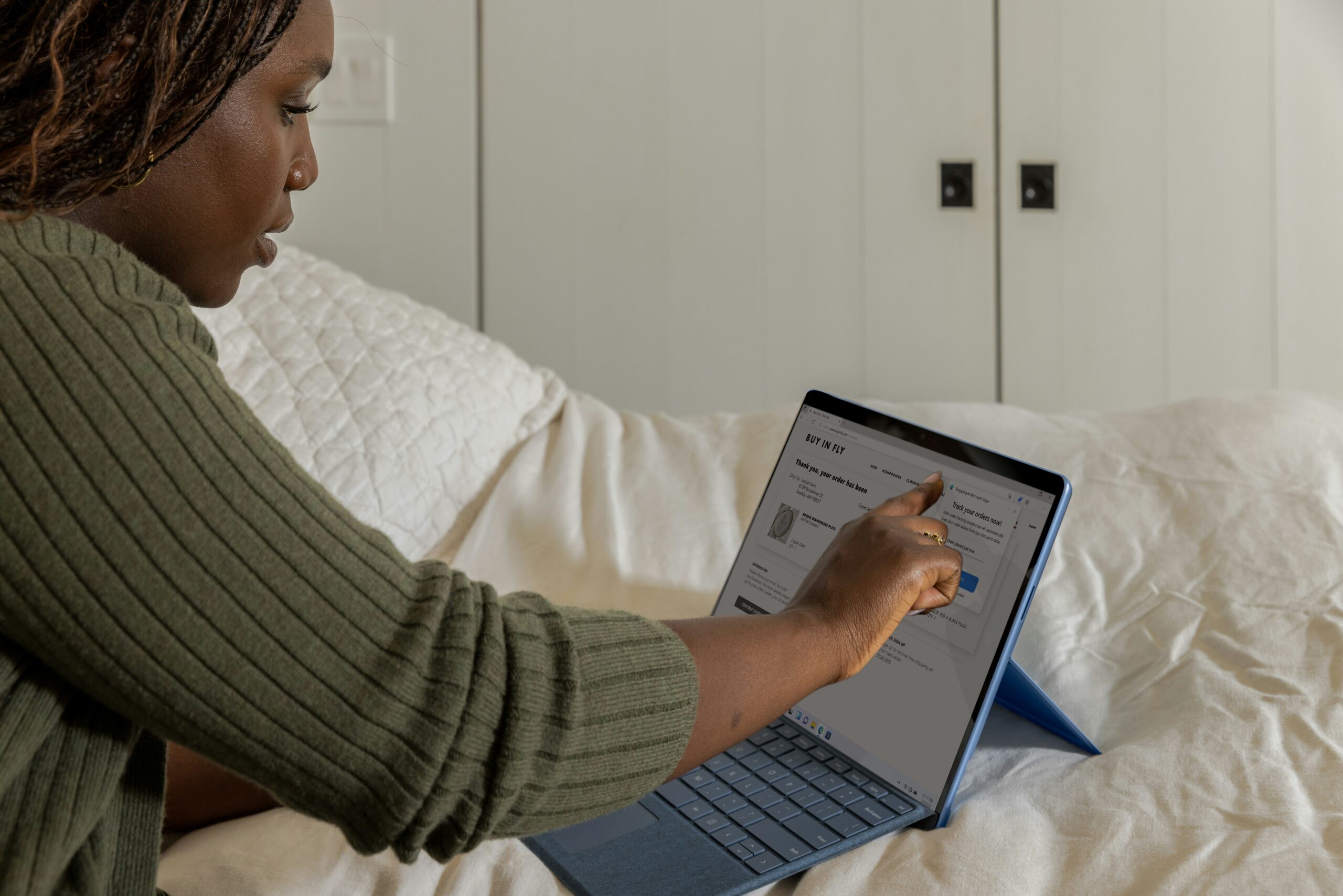Introduction: How to Run Antivirus Scan
How to Run Antivirus Scan? In today’s digital age, where cyber threats lurk around every corner, knowing how to run an antivirus scan is a must-have skill. This process is pivotal in safeguarding your data and devices from malicious software, commonly known as malware. However, for many users, especially those not technologically inclined, the task of running an antivirus scan can seem daunting. Fear not, as this guide is designed to demystify the process, making it easy to understand and execute.
In this blog, we will delve into the steps on how to run an antivirus scan. We will guide you through the process using easy-to-follow instructions. Moreover, we will shed light on some common terms you might encounter during the process. Whether you’re a tech newbie or a seasoned user, this guide will help ensure your digital environment remains safe and secure.

Step-by-step Guide: How to Run an Antivirus Scan on Your PC
Are you worried about the security of your PC? You’re not alone. In today’s digital age, the threat of viruses and malware is more prevalent than ever. Luckily, running an antivirus scan on your PC is a straightforward process that anyone can master.
First, ensure you have a reliable antivirus software installed on your PC. If not, download one from a trusted provider. Open your antivirus software and look for the ‘scan’ option. This could be under a tab titled ‘protection,’ ‘security,’ or ‘tools,’ depending on the software you’re using. Click on the scan option and choose the type of scan you want to run. Full scans are the most comprehensive but can take some time. Quick scans are faster but less thorough. Once you’ve selected your scan type, click ‘start’ or ‘run.’ The software will then scan your PC for any potential threats, quarantining or deleting them as necessary. Remember to run regular scans to keep your PC safe and secure.

How to Run an Antivirus Scan on Mac: A Comprehensive Guide
Every Mac user needs to know how to run an antivirus scan to ensure their device remains secure. Contrary to popular belief, macOS is not invincible and can still fall prey to malware and viruses. The first step in running an antivirus scan on your Mac is to choose a reliable antivirus software. There are several options available, both free and paid, such as Bitdefender, Avast, and Norton. Once you’ve installed the antivirus software, open the program and look for an option that says ‘Scan’ or ‘Check for threats’.
After selecting this option, you’ll typically be presented with two choices: a quick scan or a full scan. A quick scan will check the most vulnerable areas of your Mac, which is faster but less thorough. On the other hand, a full scan analyses your entire system, which is more time-consuming but provides a comprehensive check. After the scan, the antivirus software will provide a report detailing any threats found and options for dealing with them. Stay vigilant, update your antivirus software regularly, and run scans frequently to keep your Mac secure.
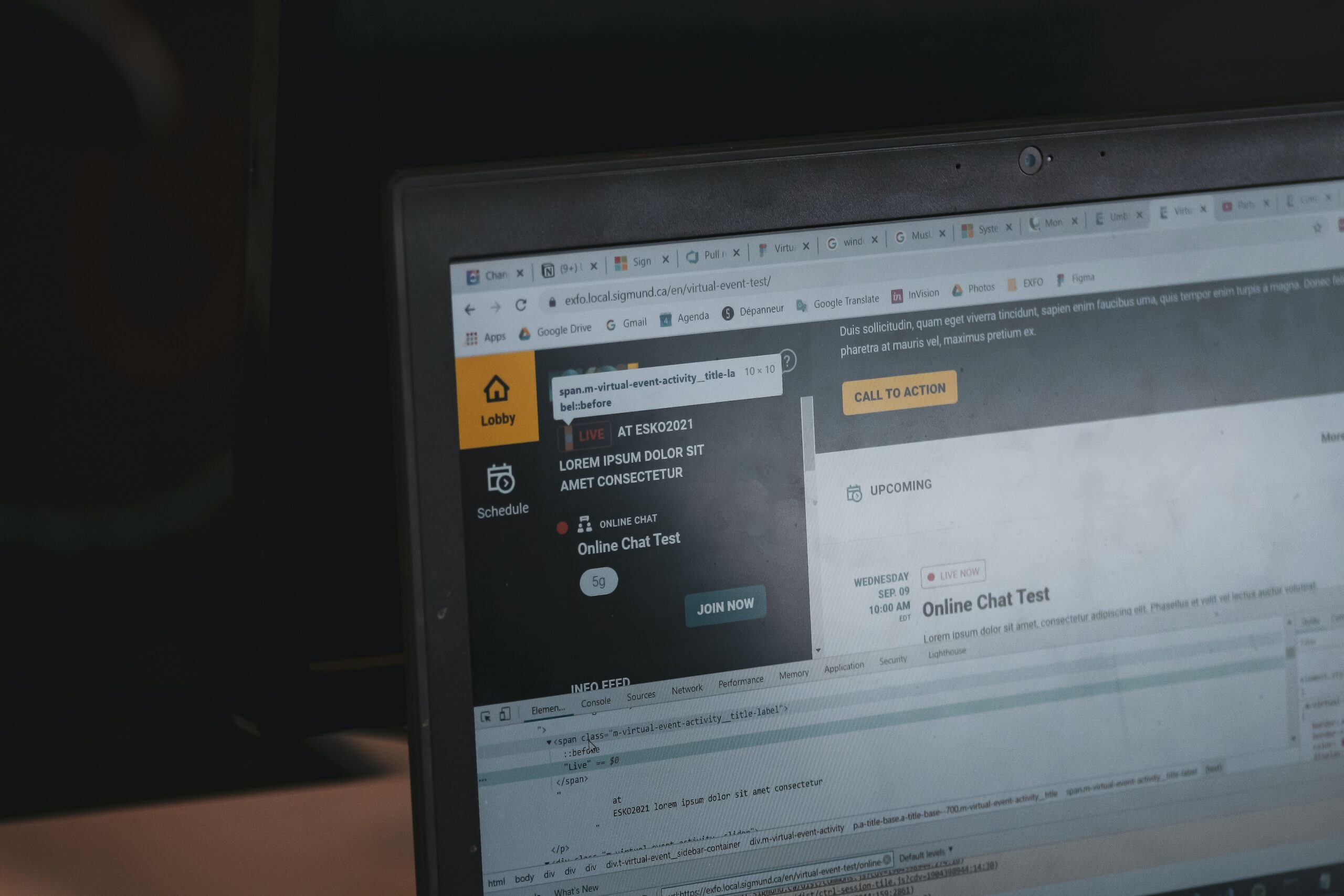
Tips for Running a Successful Antivirus Scan on Your Smartphone
Smartphones, like computers, are susceptible to malicious software. It’s crucial to run an antivirus scan regularly to protect your personal data. Here’s how: First, install a reliable antivirus app from a trusted source. Avoid third-party apps as they may contain malware. It’s important to update your antivirus software regularly to ensure it can detect the latest threats. Turn on automatic updates if the option is available.
When running a scan, ensure your smartphone has sufficient battery or is connected to a power source. A full scan can drain the battery quickly and interrupting the process can leave some files unscanned. Close all other apps to allow the antivirus software to run efficiently. After the scan, review the report and take necessary action on any threats detected. Regularly backing up your data can also help you recover quickly in case of any malware attack. By following these tips, you can keep your smartphone secure and your data safe.

Unveiling the Best Practices: How to Run an Antivirus Scan
Keeping your system secure from malware is crucial in today’s digital age. One of the best practices in cybersecurity is to regularly run an antivirus scan. But how exactly should you do it? The process begins by selecting the right antivirus software. Look for one that offers real-time protection, automatic updates, and the ability to scan both incoming and outgoing files.
Once you’ve installed the software, it’s time to run your first antivirus scan. Set the software to scan your entire system, not just the most common areas where malware tends to hide. This comprehensive scan might take longer, but it’s worth it. After the scan, review the report and take action on any threats discovered. Remember to schedule regular scans, ideally at a time when your computer is on but not in heavy use. This ensures uninterrupted protection.

Troubleshooting Issues: What to Do When Antivirus Scan Fails
When your antivirus scan fails, it can be a frustrating experience that leaves your system vulnerable to malware or other potential threats. Often, antivirus scans fail due to outdated software, system incompatibilities, or corrupted files. Start by ensuring your antivirus software is up-to-date. Most antivirus software has an automatic update feature, but sometimes it may require manual updating. If this doesn’t solve the issue, try reinstalling the software. Some users overlook this simple step, but it can often resolve any underlying conflicts causing the scan to fail.
If your antivirus scan continues to fail after an update or reinstall, the problem might be deeper within your system. In such cases, you might have to delve into more technical solutions. One common fix involves booting your system in Safe Mode, then running the antivirus scan. This step limits the system’s functions to essential processes, eliminating potential software conflicts that might be causing the scan to fail. Alternatively, you might need to clean up your system’s temporary files, which can sometimes interfere with the antivirus scan. However, always remember to back up important data before making any significant changes to your system.
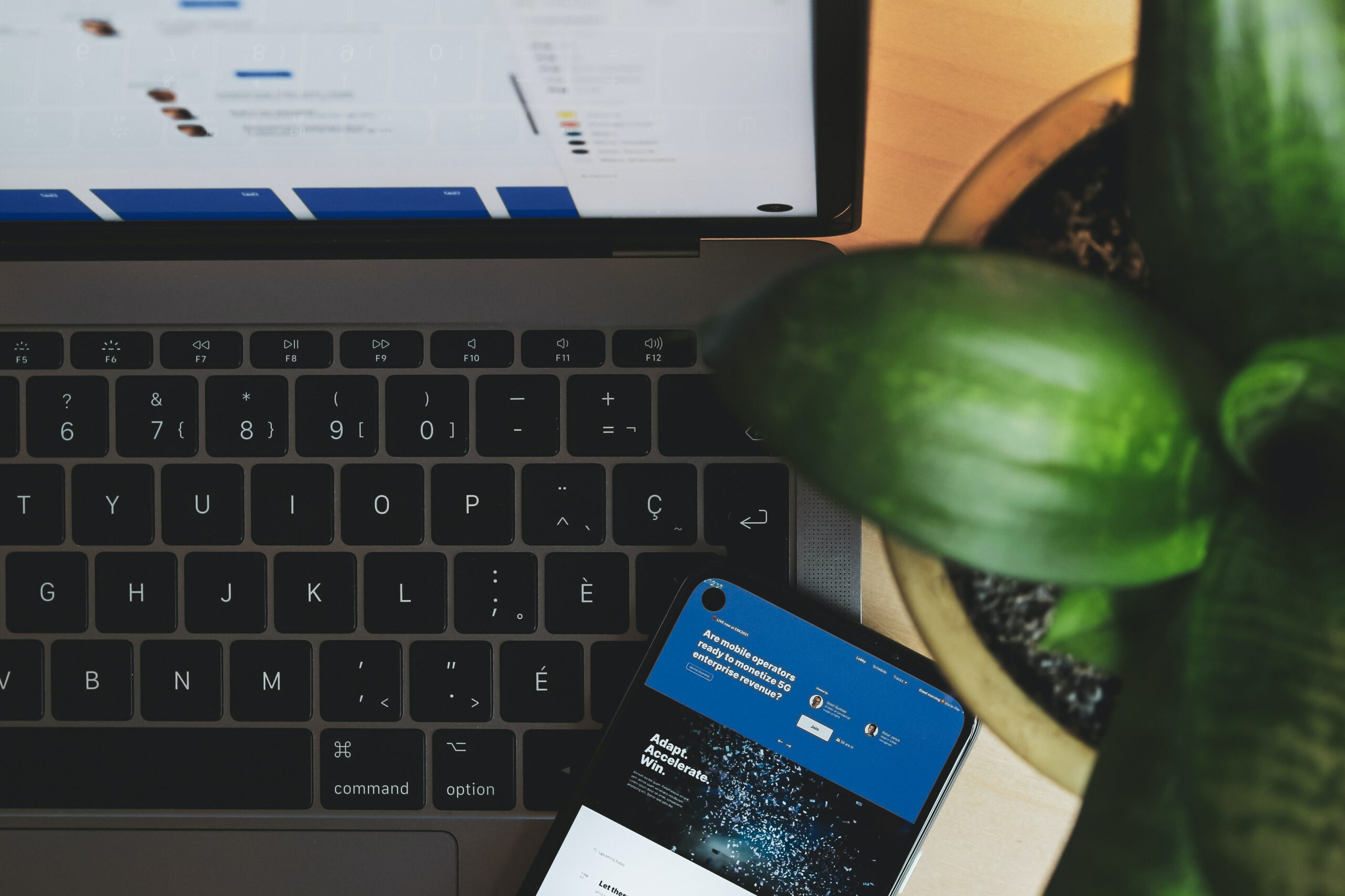
How to Run an Antivirus Scan on External Devices
Running an antivirus scan on external devices is a crucial step in safeguarding your digital assets from harmful viruses and malware. Here’s how you can accomplish this task: First, connect your external device to your computer. Open your antivirus software, select the option to perform a custom scan, and then choose your external device from the list. Initiate the scan and wait for the software to do its job.
It’s important to note that the scan duration depends on the size of your external device and the speed of your computer. Always ensure your antivirus software is up-to-date before you start the scan. This will allow the software to detect the latest threats effectively. Don’t forget to quarantine or delete any threats found during the scan. By following these steps, you can confidently ensure the safety of your data on any external device.

Conclusion: How to Run Antivirus Scan
Running an antivirus scan is an essential task to ensure the health of your device. With the right tools and knowledge, the process becomes a walk in the park. Remember, the key lies in keeping your software up to date, selecting the right type of scan, and taking the necessary action once the scan completes.
Regularly running an antivirus scan helps maintain your digital security. Whether it’s a full system scan or a quick scan, the importance cannot be overstated. Always review the results and take immediate action on any threats detected. Stay safe, and keep your device running smoothly.