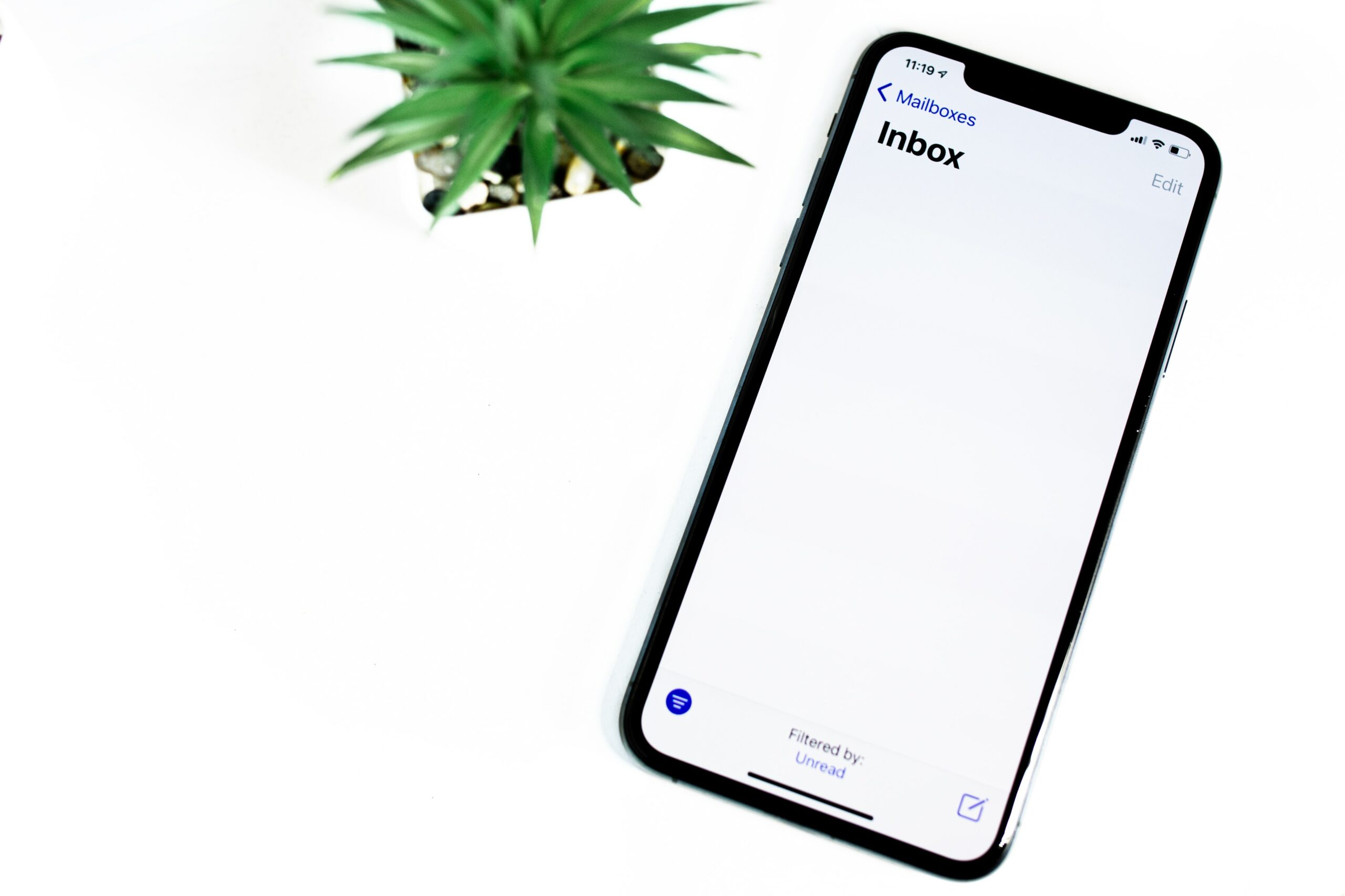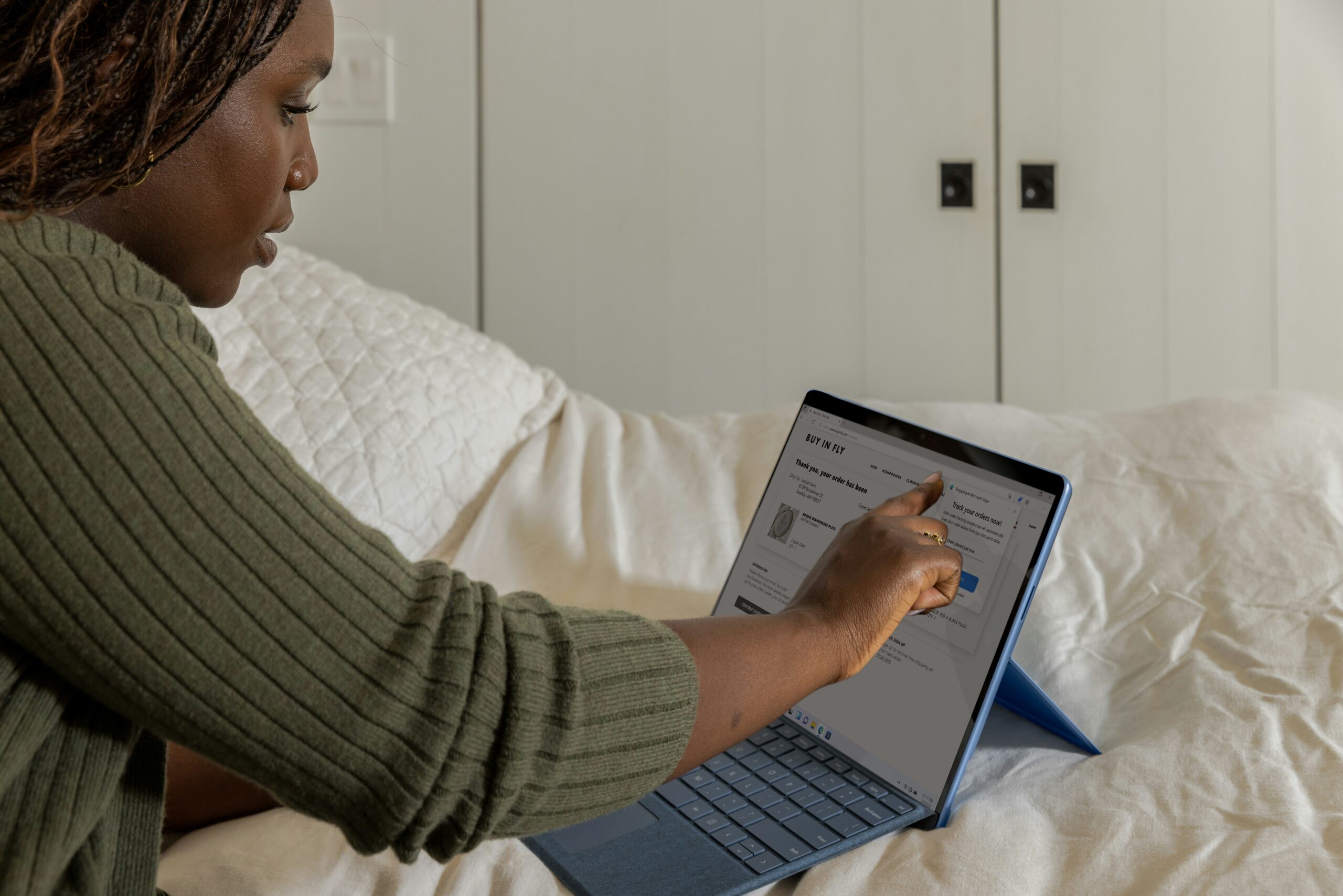Introduction: What to Do When I Receive Phishing Email in Outlook
In the vast digital landscape, understanding and addressing potential cyber threats is paramount. Phishing emails, a common form of cyber attack, pose a significant risk to individuals and organizations alike. These emails include deceptive attempts by cybercriminals to obtain sensitive information, such as passwords or financial details, by posing as trustworthy entities.
Why is Important to Identify Phishing Emails?
Recognizing these fraudulent emails is crucial to safeguarding your personal and professional data. Falling victim to such deception could lead to unauthorized access, data breaches, and financial loss. Thus, being vigilant and informed is the first line of defense against these digital scams.
Outlook, a widely used email platform, incorporates essential security features to help protect you from phishing threats. The platform has mechanisms to identify suspicious emails based on sender behavior, content, and attachment analysis.
In this blog, we will guide you through the simple yet effective steps to identify, report, and mitigate the risks associated with phishing emails in Outlook.

How to Identify Phishing Emails in Outlook
In the ever-evolving landscape of cybersecurity, identifying phishing emails in Outlook is a skill that can protect you from potential threats. Here are practical insights to help you discern phishing emails and bolster your email security:
Common Phishing Red Flags
- Suspicious Sender Addresses: Scrutinize email addresses for irregularities or misspellings.
- Generic Greetings: Be cautious if an email addresses you in a generic manner rather than using your name.
- Urgent Language and Threats: Phishing emails often use urgency or threats to prompt quick actions. Stay vigilant.
- Misspelled Words and Poor Grammar: Phishing attempts may contain errors, typos, or awkward language usage.

Examining Email Links and Attachments
- Hovering Over Links: Hover your mouse over links without clicking to preview the actual URL.
- Checking URL Legitimacy: Verify the legitimacy of URLs by ensuring they match the expected domain.
- Avoiding Downloading Suspicious Attachments: Exercise caution before downloading attachments, especially from unfamiliar sources.
Understanding these common indicators will empower you to spot phishing attempts effectively. In the next sections, we will explore actionable steps to take when you encounter a suspicious email, ensuring your Outlook experience remains secure and uncompromised.
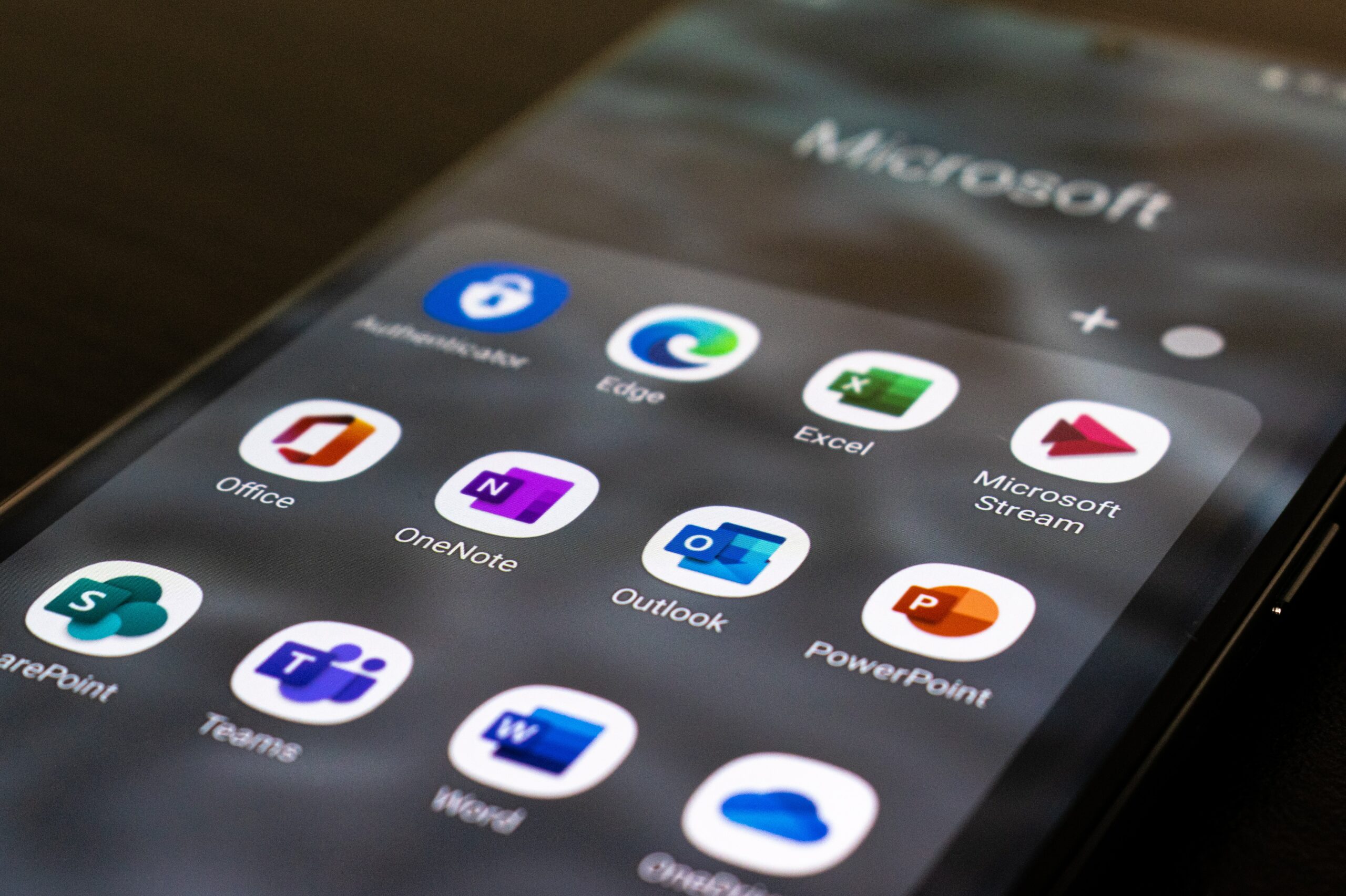
How to Report Phishing Emails in Outlook
Wondering, “what to do when I receive phishing email in Outlook?” In the event that you identify a phishing email in your Outlook inbox, it is imperative to take swift and decisive action to mitigate potential risks. Here are the steps you should follow:
Using Outlook’s Built-in Reporting Tools: Initiate the reporting process by utilizing the dedicated tools within Outlook designed to handle phishing incidents. These tools are specifically designed to streamline the reporting process, making it more accessible for users.
Marking as Phishing: Within the Outlook interface, locate the option to mark an email as phishing. This action not only flags the suspicious email but also contributes to enhancing the platform’s overall security algorithms.
Reporting to Microsoft: Leverage Outlook’s integration with Microsoft by reporting the phishing attempt directly to the company. Microsoft utilizes collective intelligence to bolster its security measures, and your report adds valuable data to this collective effort.
Informing Your IT Department: Keep your internal IT department in the loop. Sharing information about phishing attempts allows them to tailor security measures and better protect the entire organization.
By following these steps, you not only safeguard your individual account but actively contribute to the collective resilience against phishing attacks.

What to Do if You Clicked On a Phishing Email in Outlook
If, by unfortunate circumstance, you find yourself having clicked on a phishing email within your Outlook account, swift and precise action is crucial to mitigate potential repercussions.
Immediate Actions
- Disconnect from the internet promptly to sever potential communication channels between your device and the phishing source. This initial step is crucial in preventing further compromise.
- Run comprehensive security scans on your device using reputable antivirus or anti-malware software. These scans will help identify and neutralize any potential threats that may have been introduced through the phishing attempt.
- Change the passwords not only for your Outlook account but also for any other accounts that share similar login credentials. This minimizes the risk of unauthorized access to other platforms.
Being proactive in responding to a phishing incident is paramount in minimizing potential damage. By swiftly disconnecting, running security scans, and updating passwords, you take control of the situation.

How to Avoid Future Phishing Scams in Outlook
To fortify your defenses against future phishing scams within your Outlook account, proactive measures are essential. Consider implementing the following:
Training Programs: Engage in regular training programs designed to enhance your awareness of phishing threats. These programs impart the skills to discern common red flags, empowering you to identify and avoid potential scams proactively.
Two-Factor Authentication: Implement two-factor authentication (2FA) as an additional layer of security for your Outlook account. This ensures that even if login credentials are compromised, an extra verification step adds a formidable barrier against unauthorized access.
Regular Software and Security Updates: Stay vigilant by keeping both your Outlook software and security applications up-to-date. Regular updates often include patches to address vulnerabilities, offering a proactive defense against evolving phishing techniques.
Building Strong Email Security Habits: Cultivate habits that reinforce your email security. Avoid clicking on links or downloading attachments from unfamiliar or suspicious sources. Verify the legitimacy of unexpected emails through alternate communication channels before taking any actions.
By embracing these practices, you not only enhance your individual resilience against phishing scams but contribute to the collective effort in creating a more secure digital environment.
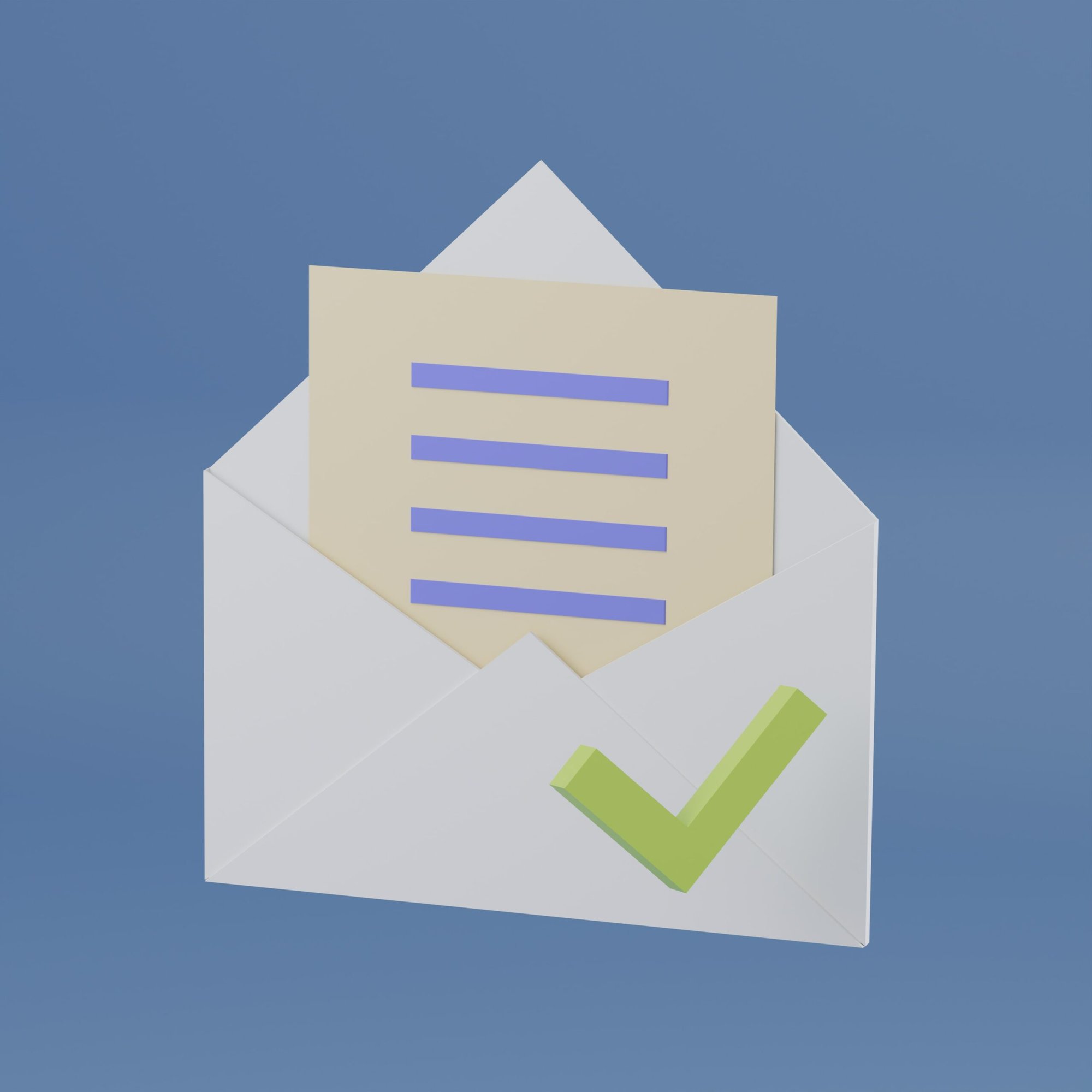
Outlook Security Best Practices
Implementing Outlook security best practices is integral to safeguarding your digital communication. To fortify your defenses against phishing emails, consider the following key measures:
Enabling Advanced Security Features: Activate advanced security features within the Outlook platform. This includes leveraging built-in filters and settings designed to identify and isolate potential phishing threats before they reach your inbox.
Regularly Reviewing Email Rules and Filters: Frequently review and update your email rules and filters. Ensuring these parameters align with your security preferences enhances your ability to automatically sort and filter out suspicious emails.
Keeping Outlook and Security Software Updated: Maintain the latest versions of both Outlook and your chosen security software. Regular updates often include crucial patches and enhancements that fortify your defense mechanisms against evolving cyber threats.
By incorporating these best practices into your routine, you not only bolster your individual security but contribute to the overall resilience of the digital ecosystem.
Frequently Asked Questions
RELATED TO: “What to do when I receive phishing email in Outlook”
Can Outlook’s built-in security features prevent all phishing emails?
While Outlook’s built-in security features are robust, they may not catch every phishing email. It’s crucial to stay vigilant and recognize common phishing red flags, such as suspicious sender addresses, generic greetings, and urgent language, to complement the platform’s defenses.
Is there a difference between phishing and spam emails in Outlook?
Yes, there is a difference. Spam emails are unsolicited messages sent in bulk, often for marketing purposes. Phishing emails, on the other hand, aim to deceive and trick recipients into revealing sensitive information. Both should be handled cautiously, but phishing emails pose a higher security risk.
How can I enable two-factor authentication for my Outlook account?
Enabling two-factor authentication (2FA) for your Outlook account is straightforward. Navigate to your account settings, find the security options, and follow the prompts to set up 2FA. This adds an extra layer of protection by requiring a second form of verification in addition to your password.
Can I report a phishing email even if I haven’t fallen for it?
Absolutely. It’s encouraged to report phishing emails even if you haven’t fallen for the scam. This proactive approach assists in identifying emerging threats, and your reports contribute to refining security algorithms, enhancing the overall resilience of Outlook’s security framework.
Conclusion: What to Do When I Receive Phishing Email in Outlook
By familiarizing yourself with common phishing red flags, promptly reporting suspicious emails, and implementing Outlook’s security features, you fortify your defenses. Training programs, two-factor authentication, and regular software updates add additional layers of protection, ensuring a resilient shield against potential phishing attempts.
Remember, your role in the collective effort to combat phishing is significant. Whether it’s marking suspicious emails, reporting incidents, or staying informed about security best practices, each action contributes to the robustness of the digital ecosystem.
As your trusted provider of IT services, K3 Technology remains committed to guiding you through the intricacies of maintaining a secure Outlook environment. Stay informed, stay vigilant, and let your commitment to cybersecurity be an integral part of your digital journey.