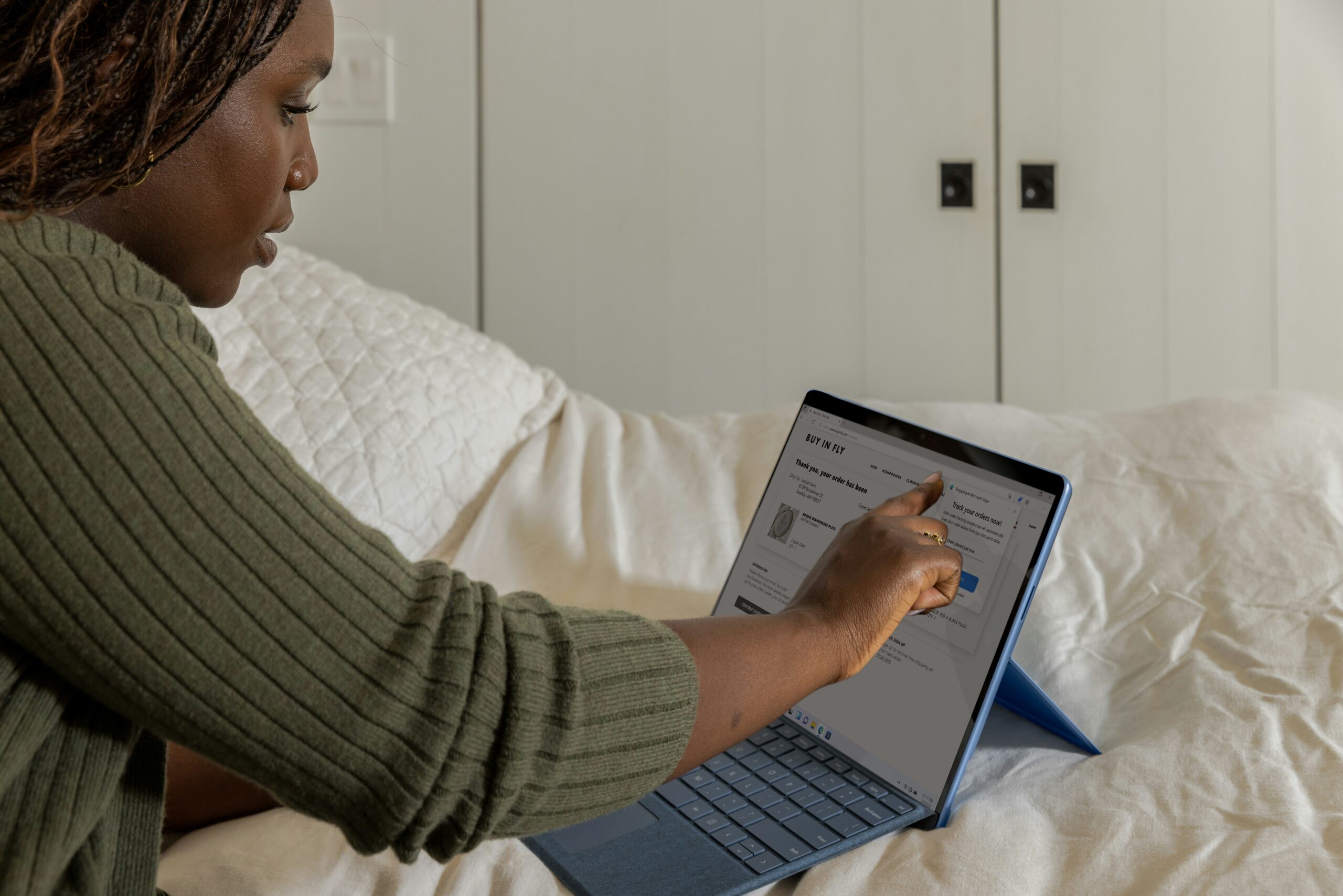Introduction: Why is My Dell Laptop Running Slow?
Experiencing a slow Dell laptop can impede productivity and dampen your user experience. At K3 Technology, we understand how frustrating this can be. If you’re tired of wondering, “Why is my Dell laptop running slow,” you can rely on K3 Technology for the knowledge and tools needed to improve your laptop speed.
In this blog, we’ll offer insights and strategies tailored to address your Dell laptop’s performance challenges. Ensure your laptop operates at optimal speed and efficiency with these tips!

Why is My Dell Laptop Running Slow: Common Causes and Suggestions
Numerous factors can contribute to your Dell laptop’s slowdown. This section explores key elements that may cause its reduced speed.
Software-Related Issues
Software-related issues frequently lead to a slowdown in Dell laptop performance. When your operating systems are outdated and your applications are not optimized, your laptop may exhibit decreased speed and responsiveness. Unnecessary software also burdens the system.
K3 Technology recommends users regularly update their software. This ensures optimal performance and the elimination of potential software conflicts.
Data Storage Issues
A fragmented hard drive occurs when files are stored in non-contiguous sectors, leading to longer data retrieval times. This fragmentation can contribute to Dell laptop slowness as the system works harder to locate and piece together scattered data.
At K3 Technology, regular disk defragmentation is recommended. This consolidates fragmented files and optimizes data storage for faster access and improved overall performance.
Insufficient Storage and Memory
Insufficient storage and memory also contribute to Dell laptop slowdowns. Delays and overall performance bottlenecks can be attributed to the lack of space for task execution and storage.
To address this, K3 Technology advises users to conduct regular storage assessments and remove unnecessary files. We also recommend hardware upgrades if storage capacity becomes a regular issue.
Background Processes and Startup Programs
Background processes and startup programs also play a significant role in a Dell laptop’s speed. Excessive processes launching at startup and running in the background can consume valuable CPU and memory resources.
K3 Technology suggests a strategic evaluation of startup programs. Having completed the evaluation, disable unnecessary programs and manage background processes to ensure optimal system responsiveness.
Understanding these common culprits lays the foundation for effective troubleshooting and resolution. K3 Technology stands ready to guide users through these processes, offering expertise and solutions tailored to individual needs.

Troubleshooting Slow Dell Laptop
To enhance your Dell laptop’s performance, follow these steps:
Monitor RAM and Storage: Use Task Manager to track RAM usage and remove unnecessary files for more storage space.
Update OS and Drivers: Keep your laptop current with the latest Windows updates and device driver versions for improved performance.
Manage Processes and Startup Programs: Disable unnecessary background processes in Task Manager to free up memory and enhance system responsiveness. Additionally, minimize startup programs to optimize boot times.
These systematic troubleshooting measures empower users to identify and address common issues, ensuring a faster and more efficient Dell laptop.

Advanced Solutions for Slow Dell Laptops
After troubleshooting, you may turn to the following advanced solutions if your Dell laptop continues running slow.
Diagnosing Software Conflict
In the realm of advanced solutions, diagnosing and resolving software conflicts emerges as a pivotal step. At times, applications may clash, leading to performance bottlenecks on Dell laptops.
K3 Technology, with its expertise in IT services, recommends professional assistance to address these intricate software conflicts.
Evaluating and Upgrading Hardware Components
Moreover, if your Dell laptop continues to run slow, you should consider evaluating and upgrading the hardware. Once you upgrade the RAM or transition to a faster Solid State Drive, your Dell laptop’s speed may improve.
At K3 Technology, consult with professionals to determine the most suitable hardware upgrades based on their specific needs and usage patterns.
System Maintenance Tips for Long-Term Performance
To sustain optimal performance, the implementation of regular system maintenance emerges as a strategic approach. This involves periodic checks for software updates, security scans, and performance optimizations. Establishing a routine maintenance schedule is crucial, and K3 Technology encourages users to adopt this proactive approach for the long-term efficiency of their Dell laptops.

Best Practices to Improve Dell Laptop Speed
Still frustrated and wondering, “Why is my Dell laptop running slow?” Consider the following user tips and best practices to enhance the performance of your Dell:
Regularly Update Dell Laptop: Keeping your Dell laptop updated with the latest software and firmware ensures access to performance improvements, bug fixes, and security enhancements.
Utilize Built-in Performance Tools: Leverage the built-in performance tools provided by Windows, such as Task Manager. Monitoring and optimizing your laptop’s functionality through these tools can enhance overall speed.
Practice Disk Cleanup: Regularly perform disk cleanup to remove unnecessary files and free up storage space. This practice contributes to a more efficient and responsive Dell laptop.
Stay Vigilant About Resource-Consuming Apps: Be mindful of resource-intensive applications. Monitor Task Manager to identify apps consuming excessive resources and consider alternatives or updates for optimization.
Implement Proactive Maintenance: Recognize signs of potential issues and address them promptly. Proactive maintenance, including regular updates and system checks, can prevent future slowdowns.
Adopting these user-centric strategies contributes to a smoother and more responsive Dell laptop experience. K3 Technology stands ready to assist users in implementing these best practices for sustained optimal performance.
Frequently Asked Questions
RELATED TO: “Why is my Dell laptop running slow?”
How can I check if my Dell laptop has enough storage?
To check available storage, navigate to “This PC” or “My Computer,” right-click on the main drive, and select “Properties.” K3 Technology suggests regularly assessing storage and removing unnecessary files to maintain optimal performance.
What maintenance practices can prevent future Dell laptop slowdowns?
Regular software updates, disk cleanup, and monitoring for resource-consuming apps are essential maintenance practices.
K3 Technology emphasizes proactive measures to prevent future slowdowns and sustain optimal Dell laptop performance.
Is a slow Dell laptop a sign of a virus or malware?
Yes, a virus or malware infection can contribute to a slow laptop. However, just because your Dell laptop is running slow, it does not mean your device has a virus or malware. Indeed, your Dell laptop may be slow due to a lack of memory.
K3 Technology advises users to conduct thorough antivirus scans regularly and employ robust security measures to prevent and address such issues.
Can a fragmented hard drive affect my Dell laptop’s speed?
Yes, a fragmented hard drive can impact speed. K3 Technology recommends performing regular disk defragmentation to optimize data storage and retrieval, contributing to a smoother operation of your Dell laptop.
How can I ensure my Dell laptop’s cooling system is working correctly?
A malfunctioning cooling system can lead to overheating and slow performance. K3 Technology recommends regularly cleaning laptop vents and ensuring proper airflow to prevent overheating issues that may affect speed.
Quick Overview: Why is my Dell Laptop Running Slow?
To review, your Dell laptop may be running slow for a number of reasons. Consider the following list:
- Software Conflicts: Unresolved conflicts between applications can hamper system performance.
- Insufficient Memory: Low RAM may result in slower response times and multitasking.
- Limited Storage: Running out of storage space can impede overall system speed.
- Background Processes: Excessive background processes can consume valuable resources.
- Outdated Hardware: Aging components may struggle to meet the demands of modern software.
- Malware or Viruses: Security threats can compromise system resources, leading to slowdowns.
- Fragmented Hard Drive: Fragmentation can impact data retrieval speed and overall efficiency.
- Overheating: Inadequate cooling may lead to thermal throttling, affecting laptop speed.

Conclusion: Why is my Dell Laptop Running Slow?
By understanding the intricacies behind a lagging laptop and providing actionable strategies, we aim to ensure that your Dell device operates at its optimal speed, facilitating seamless digital experiences.
As you implement the recommended steps and incorporate proactive measures into your computing routine, remember that K3 Technology stands as your dedicated partner. Whether it’s diagnosing software conflicts, upgrading hardware components, or adopting best practices, our expertise is at your disposal.
K3 Technology remains steadfast in its commitment to optimizing your digital environment, ensuring that your Dell laptop functions at peak performance for all your computing needs.