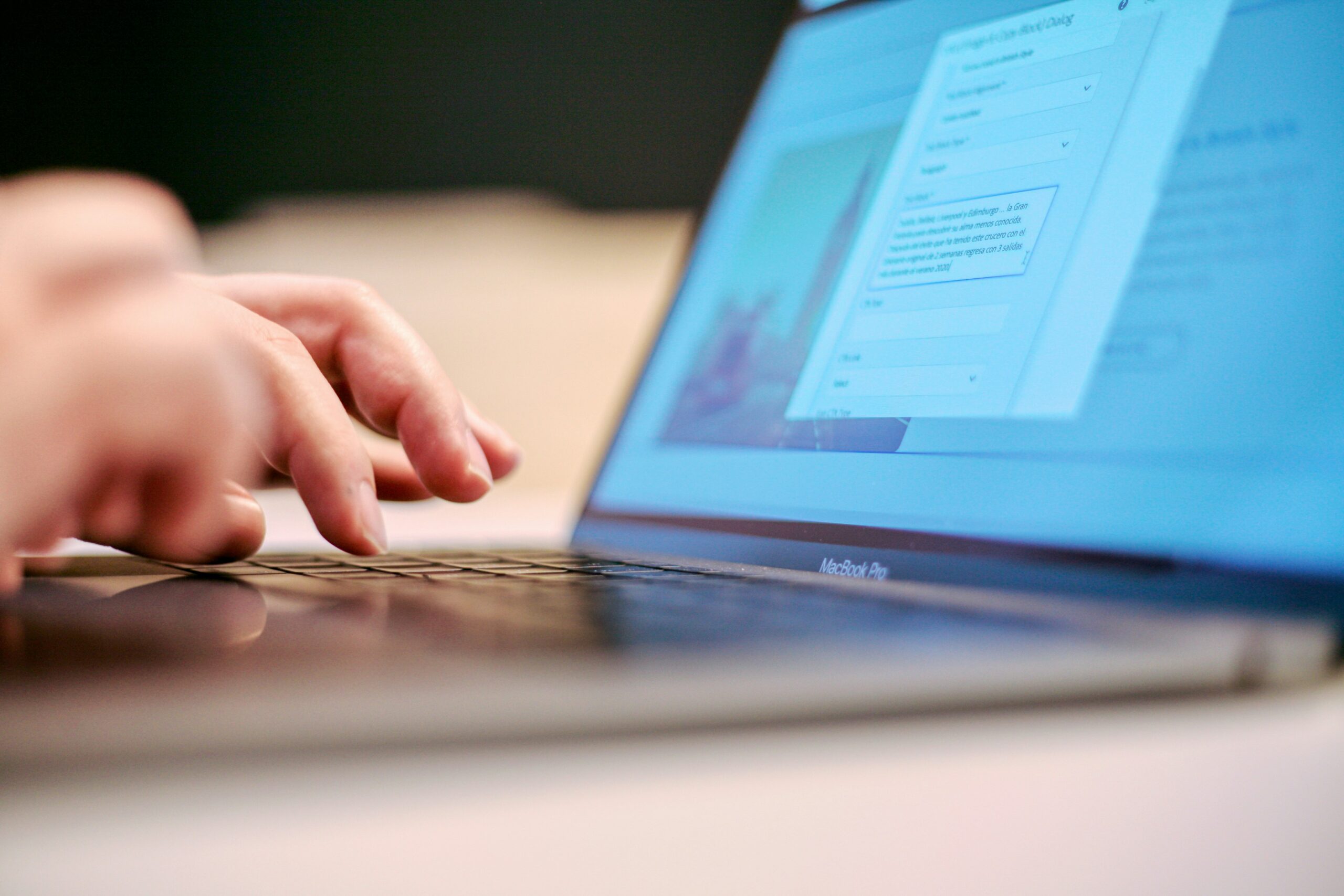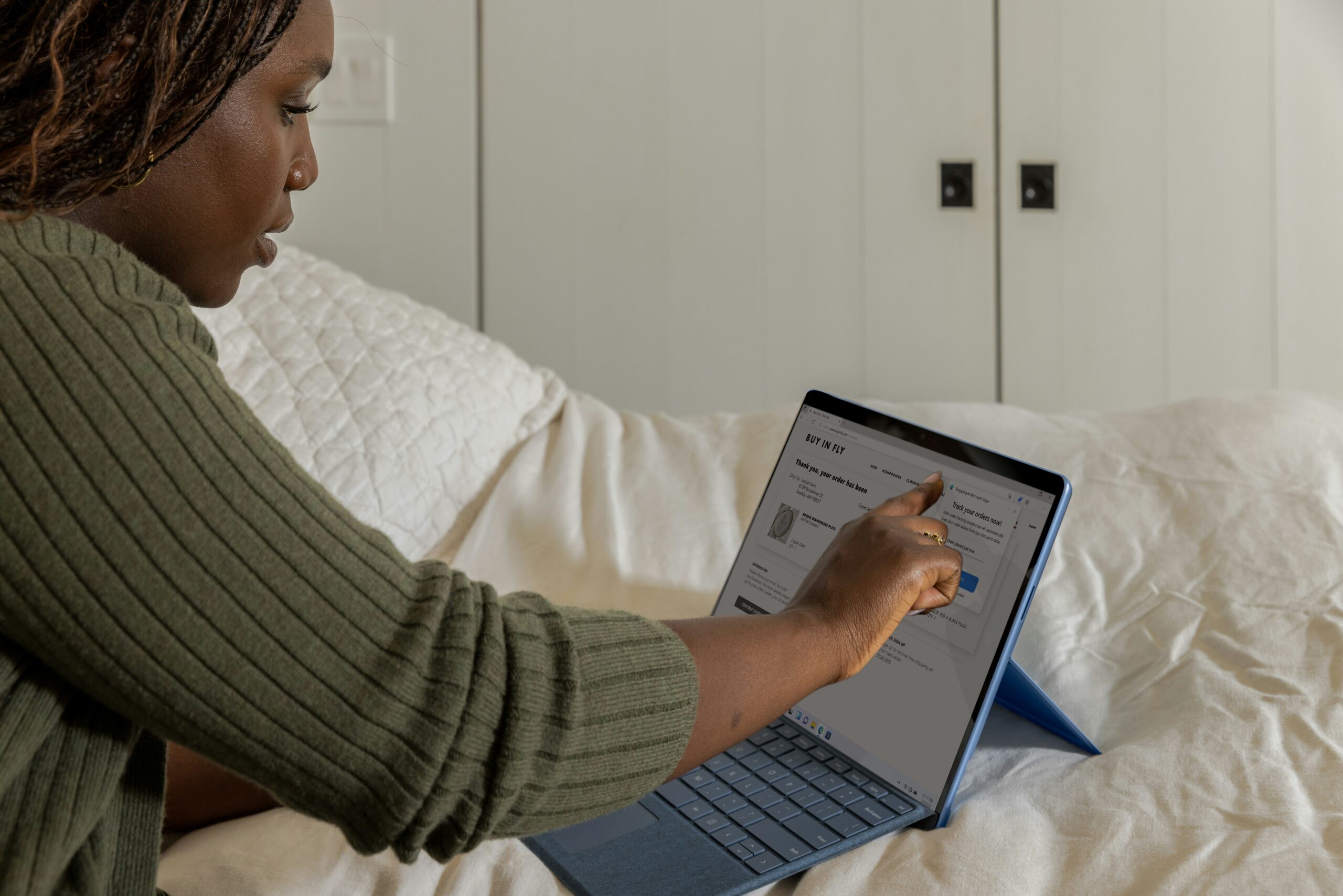Introduction: Why is my Surface Running Slow?
Whether you’re simply browsing or rushing to meet a deadline, the last thing you want to ask is: “why is my Surface running slow?” After all, dealing with a slow Surface can be exasperating. A slow Surface can impede productivity and dampen the overall user experience.
At K3 Technology, we understand the importance of a optimal device performance. In this blog, we’ll discuss common issues and provide practical solutions. We’re here to equip you with practical insights on software-related issues, storage, and background processes — all of which may contribute to a slow Surface experience.

Why is My Surface Running Slow: Common Causes and Solutions
There are several reasons why your surface may be running slow. This includes software-related issues, insufficient storage and memory, and background processes. Consider the following:
Software-Related Issues
Software-related complications often contribute to a slow Surface. Outdated operating systems, unoptimized applications, or the accumulation of unnecessary software can collectively burden the system. This, in turn, results in decreased performance.
K3 Technology advises users to regularly update their software and streamline installed applications to ensure a smoother and more responsive Surface experience.
Insufficient Storage and Memory
Insufficient storage and memory is another factor contributing to a slow Surface. When the device lacks the necessary space to execute tasks or store temporary data, it can lead to delays and performance bottlenecks.
K3 Technology recommends periodically assessing storage usage, removing unnecessary files, and considering hardware upgrades if storage capacity becomes a recurring issue.

Background Processes and Startup Programs
Background processes and startup programs can quietly deplete the resources of your Surface. This contributes to a noticeable decline in performance. These processes often launch at startup, consuming valuable CPU and memory resources.
K3 Technology advocates for a strategic evaluation of startup programs, disabling unnecessary ones, and managing background processes to ensure optimal system responsiveness.
Understanding these common culprits lays the foundation for effective troubleshooting and resolution. By addressing software-related issues, optimizing storage and memory, and managing background processes, users can take proactive steps toward rejuvenating their Surface device’s performance.
K3 Technology stands ready to guide users through these processes, offering expertise and solutions tailored to individual needs.

Step-by-Step Troubleshooting

Manage Background Processes: Disable unnecessary background processes in Task Manager. This action frees up system resources, contributing to a more responsive Surface.
Minimize Startup Programs: Reduce the number of startup programs in Task Manager to improve boot times. Limiting these programs streamlines the initial moments of device operation.
Open Task Manager, go to the “Startup” tab, and disable unnecessary programs.
Optimize Hard Drive: Perform disk cleanup to remove unnecessary files, defragment the hard drive for improved data organization, and check for errors to enhance overall hard drive performance.
These troubleshooting steps, when implemented systematically, can significantly improve the performance of your Surface device. K3 Technology stands ready to guide users through these processes, providing expertise and solutions tailored to individual needs.

Advanced Solutions for Enhanced Surface Performance
Despite following the aforementioned tips, are you still experiencing a slow Surface? Consider the following advanced solutions that require the help of experts:
Diagnosing and Addressing Software Conflicts
In the pursuit of peak Surface performance, resolving intricate software conflicts is paramount. Identifying applications that may clash or consume excessive resources can be complex.
K3 Technology recommends professional assistance to meticulously diagnose and resolve these conflicts, ensuring a harmonious software environment.
Evaluating and Upgrading Hardware Components
For a comprehensive performance boost, assessing and upgrading hardware components is a strategic move. Upgrading RAM or switching to a faster Solid State Drive (SSD) can significantly enhance Surface speed.
K3 Technology advises users to consult with professionals to determine the most suitable hardware upgrades based on their specific needs and usage patterns.
System Maintenance Tips for Long-Term Performance
To sustain optimal Surface performance, implementing regular system maintenance is crucial. This involves periodic checks for software updates, security scans, and performance optimizations. K3 Technology advocates for the establishment of a routine maintenance schedule, ensuring the longevity of your Surface’s efficiency.
As users delve into advanced solutions to address slow performance on their Surface devices, K3 Technology stands as a reliable guide.

User Tips and Best Practices for Surface Optimization
To maintain consistent and optimal performance of your Surface device, adopting user-centric tips and best practices is essential. K3 Technology recommends the following strategies:
Regularly Updating Windows and Drivers: Ensure that both your Windows operating system and device drivers are consistently updated. These updates often contain performance enhancements, bug fixes, and security improvements, contributing to a smoother Surface experience.
Utilizing Built-in Performance Tools: Leverage the built-in performance tools provided by Windows to monitor and optimize your Surface’s functionality. Tools such as Task Manager and Disk Cleanup can aid in identifying resource-intensive processes and clearing unnecessary files, respectively.
Recognizing Signs that Warrant Professional Assistance: Be attentive to subtle signs that may indicate underlying issues. If despite your efforts, your Surface continues to exhibit sluggishness, it may be time to seek professional assistance. K3 Technology emphasizes the importance of recognizing when expert intervention is necessary to address more complex problems.
By incorporating these user tips and best practices into your Surface device routine, you not only enhance its current performance but also contribute to its longevity.
Frequently Asked Questions
RELATED TO: “Why is my Surface Running Slow?”
What impact do background processes have on my Surface’s speed?
Background processes can consume valuable system resources, leading to slow performance. It’s essential to disable unnecessary processes in Task Manager to free up memory and CPU resources.
Why should I perform disk cleanup and defragmentation on my Surface?
Disk cleanup removes unnecessary files, optimizing storage. Defragmentation organizes data on the hard drive for quicker access. Both contribute to overall improved hard drive performance on your Surface.
How can I determine if my Surface has insufficient memory?
To check available memory, open Task Manager using “Ctrl + Shift + Esc” and navigate to the “Performance” tab. Insufficient memory can lead to slow performance, and identifying it allows for appropriate action.
Can antivirus software affect my Surface’s speed?
Yes, some antivirus programs can impact system performance. Ensure your antivirus software is up-to-date and configured for optimal performance. K3 Technology recommends consulting with your antivirus provider for guidance.
When should I seek professional assistance for my slow Surface?
If your Surface continues to run slow despite troubleshooting efforts, it’s advisable to seek professional assistance. K3 Technology offers expert IT services to diagnose and resolve more complex issues, ensuring optimal device performance.
Conclusion: Why is My Surface Running Slow?
At K3 Technology, we believe that empowering users with knowledge and actionable strategies is key. By providing tailored solutions, we aim to guide users towards a computing experience that aligns with their expectations.
Through a systematic approach, from identifying common issues to implementing advanced solutions and adopting user best practices, you hold the keys to revitalizing your Surface’s performance. K3 Technology remains dedicated to assisting you on this journey, offering expertise and IT services that elevate your digital experiences.
Remember, K3 Technology is here as your trusted partner, ready to address any technological challenges that come your way.