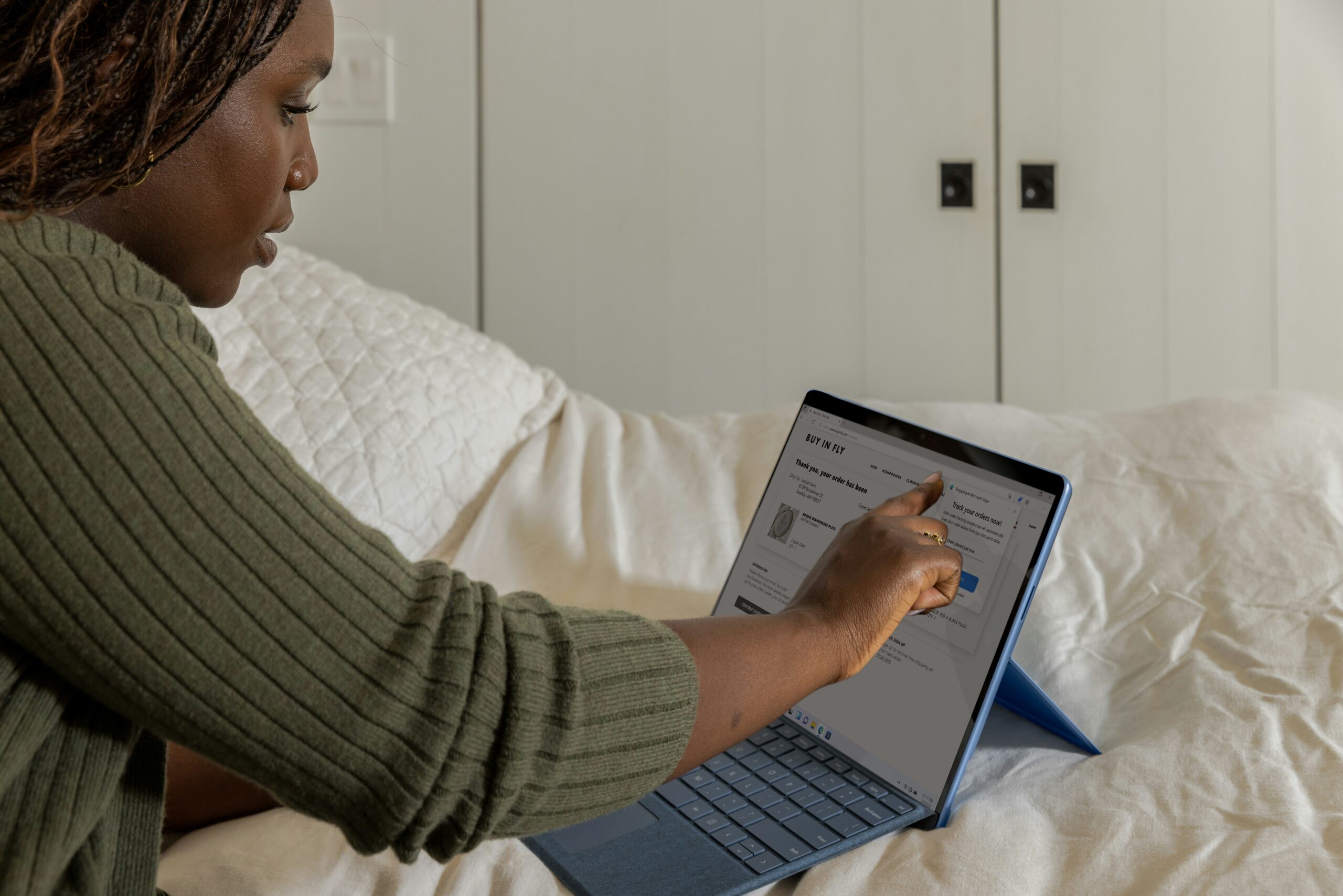Introduction: Ethernet Connection Not Working on Dell
Encountering an Ethernet connection glitch on your Dell device can be both perplexing and inconvenient. Here at K3 Technology, we recognize the frustration that ensues when an Ethernet connection is not working on your Dell device.
In this blog, we’ll discuss the signs and potential causes of an Ethernet connection not working on Dell. Then, we’ll equip you with practical solutions, ensuring your Dell device remains seamlessly connected in the digital realm.
Join K3 Technology as we help you navigate the world of tech, empowering you to overcome connectivity hurdles.

Signs of an Ethernet Connection Not Working on Dell
Identifying the telltale signs of a malfunctioning Ethernet connection on your Dell device is crucial for a swift resolution. At K3 Technology, we emphasize the significance of recognizing these indicators to streamline the troubleshooting process.
A primary red flag is the inability to establish a connection to the internet, leaving users in a state of frustration and hindering productivity. This issue may arise from outdated network drivers, incorrect network settings, or even physical damage to the Ethernet port.
Another notable sign is the presence of unstable connections, manifesting as slow internet speeds or intermittent disconnections. This instability could result from network congestion, poor cable quality, or issues with the Ethernet adapter.
At K3 Technology, we monitor for these signs since early detection can pave the way for prompt resolution.

Common Problems with Ethernet Connections on Dell Devices

Causes of Ethernet Connections Not Working on Dell Devices
Understanding the underlying causes of a non-functioning Ethernet connection on Dell devices is paramount for effective troubleshooting. In the upcoming sections, we explore the intricacies of outdated or incorrect network drivers, faulty Ethernet cables or ports, misconfigurations in network settings, and potential hardware issues.
Empower yourself with insights into these causes so you can have the knowledge to navigate and resolve Ethernet connectivity challenges on your Dell device.

Incorrect Network Settings or Configurations
Dell users grappling with Ethernet issues should also scrutinize network settings and configurations. Misconfigured settings can lead to connectivity problems, affecting the device’s ability to establish a reliable connection.
K3 Technology recommends a thorough review of these settings to ensure they align with the network requirements, avoiding potential pitfalls and ensuring a stable Ethernet connection.
Hardware Issues
Beyond software-related causes, hardware issues can contribute to Ethernet connection problems on Dell devices. This may include problems with the Ethernet port on the device or issues with the Ethernet adapter.
Diagnosing and addressing hardware-related concerns may require technical expertise, and at times, professional intervention may be necessary to resolve intricate hardware issues.
At K3 Technology, we advocate for a meticulous examination of these causes to identify the root of Ethernet connection issues. Understanding these potential culprits is the first step toward effective troubleshooting and ensuring a seamless online experience on Dell devices.

Troubleshooting Ethernet Connection Issues on Dells
Whether you’re grappling with physical cable damage, driver discrepancies, or network misconfigurations, we’ll guide you through the precise steps needed for a seamless resolution.
Checking Ethernet Cables for Physical Damage
When faced with Ethernet connection issues on your Dell device, a meticulous examination of the Ethernet cables is the first step in your troubleshooting journey.
At K3 Technology, we recommend starting by physically inspecting the cables for any visible signs of wear, bends, or damage. Ensure the connectors are intact and that there are no cuts or kinks along the cable length. If any damage is detected, replacing the cable is crucial for restoring a stable connection.
Upgrading Network Adapter Drivers
Outdated or incompatible network adapter drivers often contribute to Ethernet connection problems. To address this issue, navigate to the Device Manager on your Dell device. Locate the network adapter, right-click, and select “Update Driver Software.” Follow the on-screen prompts to search for and install the latest drivers available.
After completion, restarting your computer ensures the changes take effect. At K3 Technology, we emphasize the importance of regular driver updates to maintain optimal network performance.
Resetting Network Settings
When Ethernet issues persist, resetting network settings can serve as a valuable troubleshooting step. Access the Network & Internet section in your computer’s settings, select the “Network Reset” option, and follow the prompts to reset network settings to their default state.
It’s crucial to back up your network information beforehand, as this process erases current settings. After resetting, restart your system to implement the changes. At K3 Technology, we recommend this method for its simplicity and effectiveness in resolving connectivity challenges on Dell devices.
Empowered with these troubleshooting steps, users can navigate the intricacies of Ethernet connection issues on Dell devices, ensuring a seamless and efficient online experience.

Best Practices to Enhance Connectivity
Ensuring a robust Ethernet connection on your Dell device involves adopting a set of best practices. At K3 Technology, we advocate for proactive measures that can significantly enhance connectivity and prevent potential issues.
Regular Maintenance: Regularly inspect Ethernet cables for any visible damage, ensuring they remain in optimal condition. Replace cables promptly if wear, cuts, or bends are detected.
Firmware and Driver Updates: Stay vigilant about firmware updates for your Dell device and regularly check for the latest network adapter drivers. Ensuring these components are up-to-date is critical for optimal performance and compatibility with evolving network technologies.
Quality Ethernet Cables: Invest in high-quality Ethernet cables to guarantee reliable data transmission. Quality cables reduce the risk of signal interference, contributing to a stable and efficient connection. This is particularly crucial for users seeking a seamless online experience.
Network Security: Prioritize network security by using reputable antivirus software that doesn’t interfere with network connections. Regularly update and run security scans to identify and mitigate potential threats, safeguarding both your Dell device and the network.
By integrating these best practices into your routine, you not only minimize the risk of Ethernet connection issues but also pave the way for a reliable and efficient online experience on your Dell device.
Frequently Asked Questions
RELATED TO: “Ethernet Connection Not Working on Dell”
When should I seek professional help for Ethernet issues?
If troubleshooting steps don’t resolve the problem, it’s advisable to consult professionals like K3 Technology. Our experts can conduct a thorough diagnosis, ensuring a comprehensive resolution and preventing potential damage to your Dell’s system.
What should I do if updating network drivers doesn’t resolve the issue?
If updating drivers doesn’t work, consider reinstalling them. Uninstall the existing drivers from the Device Manager, restart your Dell, and then install the latest drivers from the official Dell Support website.
Can third-party antivirus software impact Ethernet connectivity?
Yes, certain third-party antivirus programs might interfere with network connections. Temporarily disabling the antivirus software and checking the connection can help identify if it’s the root cause. Ensure your antivirus software is compatible with your Dell device.
How can I verify if my Ethernet adapter is functioning correctly?
Access the Device Manager on your Dell, locate the network adapter, and check for any error indicators. If issues persist, consider reinstalling the network adapter drivers or seeking professional assistance from K3 Technology.
Conclusion: Ethernet Connection Not Working on Dell
As we conclude this exploration into Ethernet connection issues, K3 Technology underscores the importance of a systematic approach. Whether tackling outdated drivers, faulty cables, or misconfigured settings, our emphasis is on empowering users with practical solutions.
Regular maintenance, including driver updates and cable checks, is paramount. Should issues persist, our professional team at K3 Technology stands ready to provide expert assistance, ensuring a seamless and reliable Ethernet connection on your Dell device.