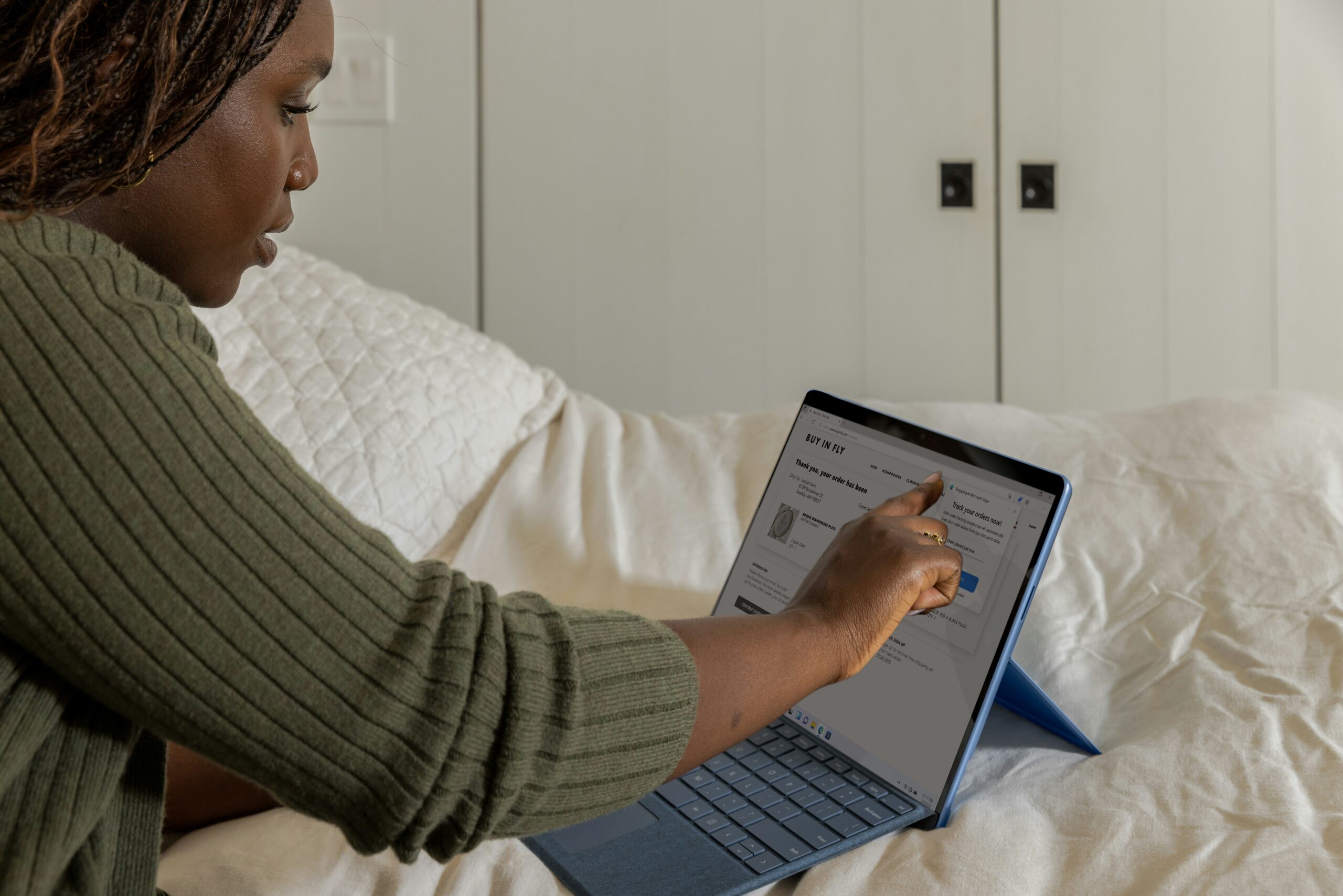How Should You Secure Your Home Wireless Network for Teleworking
With the rise in remote work, securing your home wireless network is paramount. So, how should you secure your home wireless network for teleworking?
In this blog we delve into practical steps and insights on securing your home wireless network to safeguard sensitive data, enhance privacy, and empower teleworkers.
Securing Home Wireless Network for Teleworking: Change Default Credentials
The first crucial step in securing your home wireless network for teleworking involves changing default credentials, specifically the username and password.
Tips for Passwords
Choose a strong password, combining a mix of uppercase and lowercase letters, numbers, and symbols. Avoid easily guessable information, such as birthdays or common words. Regularly update passwords and consider using a passphrase, making it both strong and memorable. Ensure uniqueness for each account and device, minimizing the risk of unauthorized access.
Tips for Naming Networks
In addition to changing default credentials, including the username and password, it is crucial to modify the network name, also known as the SSID (Service Set Identifier). Avoid using personal information in the SSID to enhance security. A generic or unrelated SSID reduces the risk of unauthorized individuals identifying details about your network. This adds a layer of protection for your home wireless network during teleworking.
By implementing these initial measures, teleworkers can establish a solid foundation for enhanced security, mitigating potential risks associated with default credentials and laying the groundwork for a protected home network environment.

How to Change Network Credentials
Securing your home wireless network for teleworking involves changing network credentials to enhance protection. Follow these steps to modify your network’s username, password, and other essential settings:
- Access Router Settings: Connect to your router by entering its IP address into a web browser. Refer to your router’s manual for specific details.
- Enter Login Information: Log in using the router’s administrator credentials. If you haven’t changed these before, use the default username and password provided by the manufacturer.
- Locate Wireless Settings: Navigate to the wireless settings section within the router’s configuration interface. Look for options related to network name (SSID) and password.
- Change SSID: Modify the network name (SSID) to something unique. Avoid using personal information to enhance security.
- Update Password: Change the Wi-Fi password to a strong and secure one. Combine uppercase and lowercase letters, numbers, and symbols for better protection.
- Choose WPA3 Encryption: If your router supports it, opt for WPA3 encryption for an advanced and more secure protocol. This will be discussed later in the blog.
- Apply Changes: Save the changes you made to the network settings. This often involves clicking an “Apply” or “Save” button within the router’s interface.
- Reconnect Devices: Once changes are applied, reconnect your devices to the Wi-Fi network using the updated SSID and password.
- Update Other Devices: Ensure that all devices connected to the network (phones, laptops, smart home devices) are updated with the new credentials.
- Regularly Change Passwords: Establish a routine for changing your Wi-Fi password, such as every few months, to maintain security.
By following these steps, you enhance the security of your home wireless network. Regularly updating credentials and staying informed about security best practices contribute to a safer online environment.
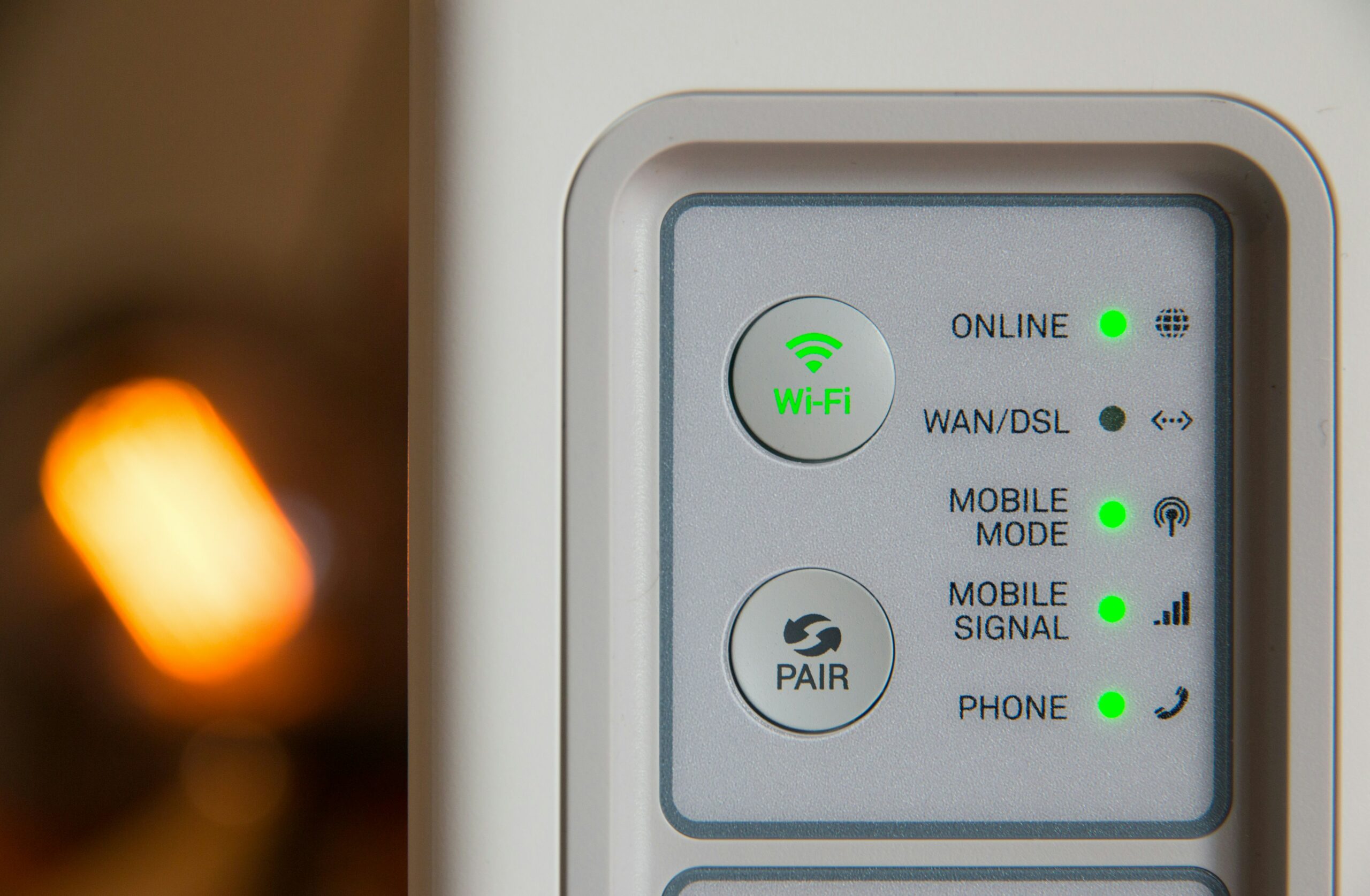
Securing Home Wireless Network for Teleworking: Network Encryption
Network encryption is a pivotal element in securing your home wireless network for teleworking. By implementing robust encryption protocols, such as WPA3, teleworkers can ensure that their digital communications are shielded from potential eavesdropping and unauthorized access.
Encryption transforms data into unreadable code, providing an additional layer of defense against cyber threats. Setting up encryption for home networks involves accessing router settings and selecting the appropriate encryption method. With K3’s expertise, teleworkers can establish a fortified home network environment.

How to Implement Network Encryption
Securing your home wireless network involves implementing robust encryption measures to protect sensitive data. Follow these steps to enhance network encryption:
- Access Router Settings: Log in to your router’s web interface using the administrator credentials. Enter the router’s IP address in a web browser’s address bar to access settings.
- Navigate to Wireless Security Settings: Locate the wireless security settings within the router’s configuration interface. This is where encryption settings are managed.
- Choose WPA3 Encryption: If your router supports it, select WPA3 (Wi-Fi Protected Access 3) as the encryption method. WPA3 offers advanced security features over its predecessors.
- Set a Strong Encryption Key: Create a strong encryption key (password) for WPA3. Combine uppercase and lowercase letters, numbers, and symbols for a secure passphrase.
- Select WPA2 as a Backup: In case some devices do not support WPA3, enable WPA2 as a backup encryption method. This ensures compatibility with a broader range of devices.
- Disable WEP Encryption: If your router has the outdated WEP (Wired Equivalent Privacy) encryption option, disable it. WEP is less secure and susceptible to hacking.
- Apply Changes: Save the changes made to the encryption settings by clicking “Apply” or “Save” within the router’s interface.
- Reconnect Devices: After applying changes, reconnect all your devices to the Wi-Fi network. Use the updated password associated with the new encryption settings.
- Update Device Settings: Ensure that all connected devices, including laptops, phones, and smart home devices, are configured to use the updated encryption protocol.
- Regularly Review and Update: Periodically check for firmware updates for your router and apply them. Manufacturers release updates to address security vulnerabilities and improve performance.
Implementing robust network encryption safeguards your home network, reducing the risk of unauthorized access and data breaches during teleworking. Regularly reviewing and updating encryption settings enhances the overall security posture of your wireless network.

Securing Home Wireless Network for Teleworking: Firewalls and Security Software
In safeguarding your home wireless network for teleworking, leveraging firewalls and security software is paramount. They play a pivotal role in fortifying your digital environment.
Firewalls
Many routers come equipped with built-in firewalls, serving as the first line of defense against unauthorized access. Activating and configuring these firewalls within router settings adds an extra layer of protection by monitoring and controlling incoming and outgoing network traffic.
Security Software
Choosing robust security software is equally vital. Opt for reputable antivirus and anti-malware solutions to shield your devices from online threats. Configure these programs to conduct regular scans, update virus definitions, and enable real-time protection. Additionally, consider installing a dedicated firewall software to enhance network security.
K3 Technology recommends configuring firewalls and security software to align with your specific needs. Fine-tune settings to balance security and usability, ensuring optimal protection without compromising network functionality. By integrating these measures, teleworkers can establish a resilient defense against potential security risks.

How to Access Router Settings for Firewall Configuration
Follow these steps to access and configure your router’s settings:
- Connect to the Router: Ensure your device is connected to the router either through a wired or wireless connection. Use the default Wi-Fi network name (SSID) and password provided by your Internet Service Provider (ISP).
- Enter the Router’s IP Address: In the browser’s address bar, type the router’s IP address. You can find this information in the router’s user manual or on a label on the router itself.
- Enter Login Credentials: You’ll be prompted to enter your router’s login credentials. Use the default username and password provided by the manufacturer. If you’ve changed these settings before, enter the updated information.
- Navigate to Firewall Settings: Once logged in, navigate to the firewall or security settings section. This may be labeled differently depending on your router model.
- Activate and Configure Firewalls: Look for options to activate and configure firewalls. Enable both inbound and outbound firewalls for comprehensive protection. Adjust settings according to your security preferences.
- Set Access Controls: Some routers allow you to set access controls, restricting certain devices or applications from accessing the network. Configure these settings to align with your security requirements.
- Save Changes: After making adjustments, save the changes and exit the router settings page.
Remember, it’s crucial to use a strong and unique administrator password for your router to prevent unauthorized access. Following these steps will help fortify your home wireless network against potential security threats.
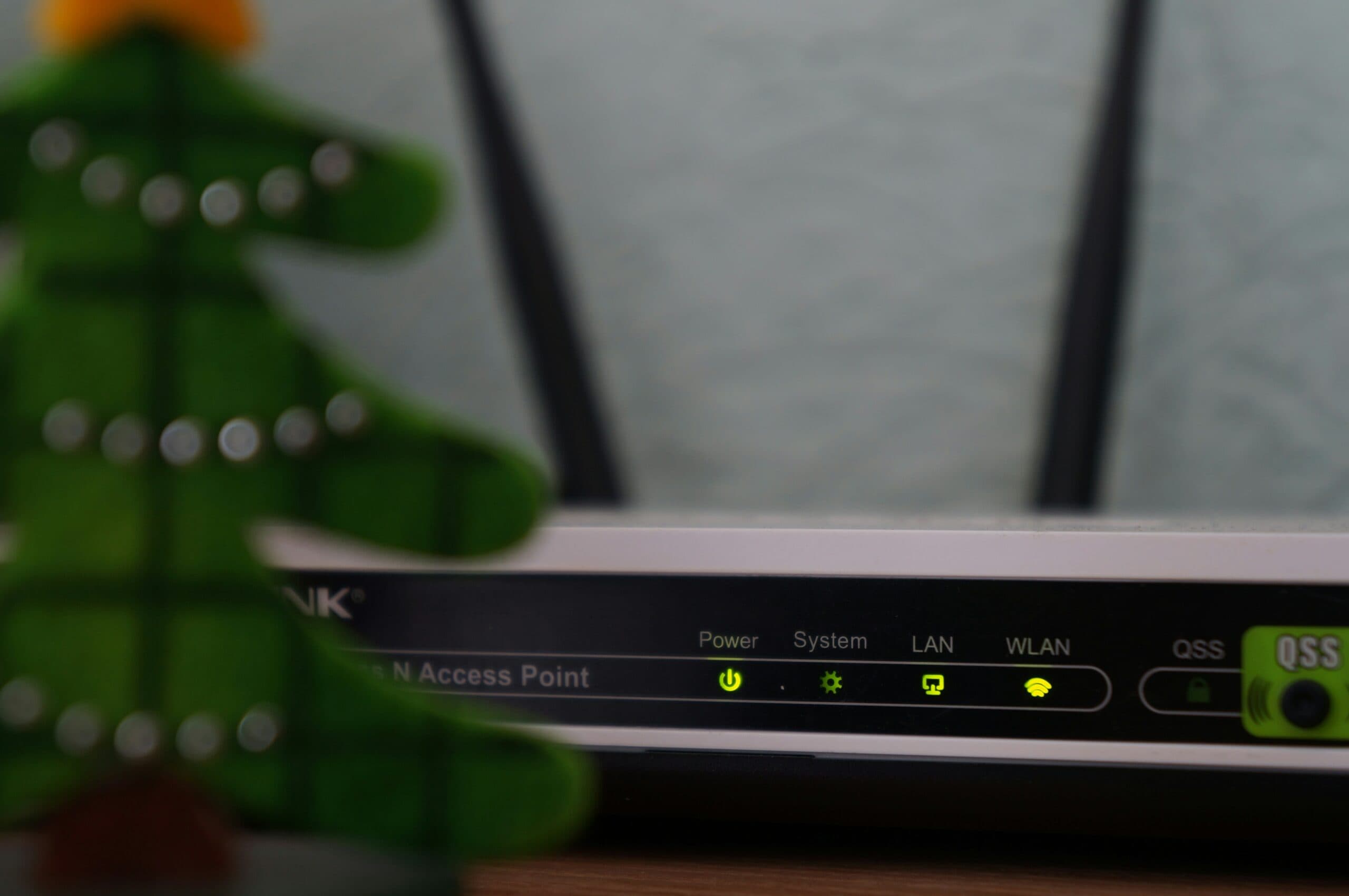
Securing Home Wireless Network for Teleworking: Guest Network
Setting up a separate guest network is a prudent step in securing your home wireless network for teleworking. One of the primary benefits lies in isolating guest devices from the main network, minimizing the risk of unauthorized access to sensitive information. This segregation ensures that teleworkers’ devices remain protected, as guests connect to a distinct network with limited access.
Creating a Guest Network
To create and manage a guest network, access your router settings and locate the guest network feature. Set a unique SSID and password for the guest network, and enable security features like WPA3 encryption if available. See the steps listed above for a more detailed explanation.
By adhering to these steps, teleworkers can enhance the overall security posture of their home networks, providing a secure environment for both personal and professional digital activities.

Securing Home Wireless Network for Teleworking: Monitoring Network Activity
Effectively monitoring network activity is a critical aspect of securing your home wireless network for teleworking. Utilizing network monitoring tools, such as router dashboards or third-party applications, teleworkers can gain insights into connected devices. They can also detect unusual patterns and identify potential security threats.
In case of suspicious activity, it is paramount to promptly address it by disconnecting unfamiliar devices, updating passwords, and running security scans. Additionally, K3 advises disabling remote management features on the router to mitigate the risk of unauthorized access.
By incorporating these measures, teleworkers can actively ensure the integrity of their home networks, fostering a secure foundation for their teleworking endeavors.

Securing Home Wireless Network for Teleworking: Regular Software Updates
Regular software updates play a pivotal role in fortifying your home wireless network for teleworking. It is important to proactively maintain both router firmware and connected devices.
Ensuring that router firmware is consistently up-to-date is crucial, as manufacturers release updates to address vulnerabilities and enhance security features. Equally important is the routine updating of connected devices, such as laptops, smartphones, and IoT gadgets. These updates often include security patches that safeguard against emerging threats. Neglecting these updates can expose your network to potential exploits.
By prioritizing timely software updates for both routers and connected devices, teleworkers can significantly reduce the risk of security breaches.
Frequently Asked Questions
RELATED TO: “How should you secure your home wireless network for teleworking?”
How often should I update my Wi-Fi password for security?
It’s advisable to update your Wi-Fi password regularly, ideally every three to six months. This practice helps mitigate security risks and ensures a strong defense against unauthorized access.
Can I use the default router password for teleworking?
Avoid using default router passwords, as they are easily accessible to attackers. Choose a unique, strong password to enhance your network’s security and protect sensitive data.
What is the difference between WPA2 and WPA3 encryption?
WPA3 is the latest and more secure Wi-Fi encryption protocol, offering advanced features over WPA2. If your devices support WPA3, it’s recommended for enhanced security.
Is disabling remote management on my router necessary?
Disabling remote management adds an extra layer of security by preventing unauthorized access to your router settings from outside your home network. It’s a recommended precaution.
Conclusion: How Should You Secure Your Home Wireless Network for Teleworking
Securing your home wireless network for teleworking is paramount in today’s digital landscape. By implementing a multi-faceted security approach, teleworkers can fortify their networks against potential threats.
As a provider of IT services, K3 Technology emphasizes the significance of these measures, empowering teleworkers to navigate the digital realm securely. Through adopting these practices, users can not only enhance the security of their home networks but also contribute to a safer and more productive teleworking experience.