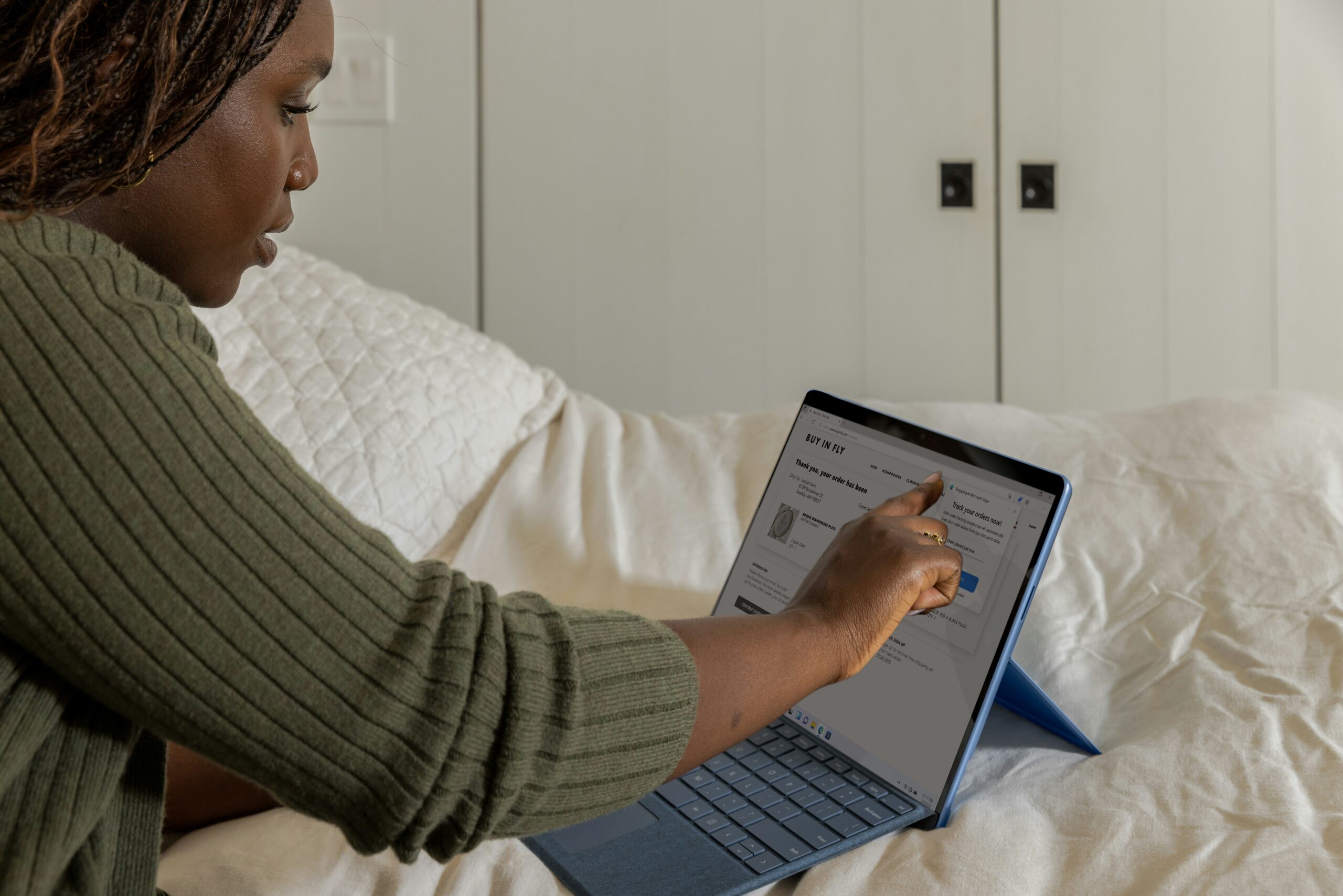Introduction: How to Reset ConnectWise Password
ConnectWise streamlines various aspects of IT services and management, enhancing operational efficiency. It serves as a comprehensive business management tool tailored for technology service providers. The platform offers solutions encompassing project management, ticketing, invoicing, and more.
As businesses increasingly rely on ConnectWise for seamless operations, ensuring the security of your account becomes paramount. That’s why it’s important to regularly reset your password. In this blog, we will provide step-by-step guides on how to reset your password on different ConnectWise applications and platforms. Generally, there are two password reset methods — self-service and administrator-initiated.
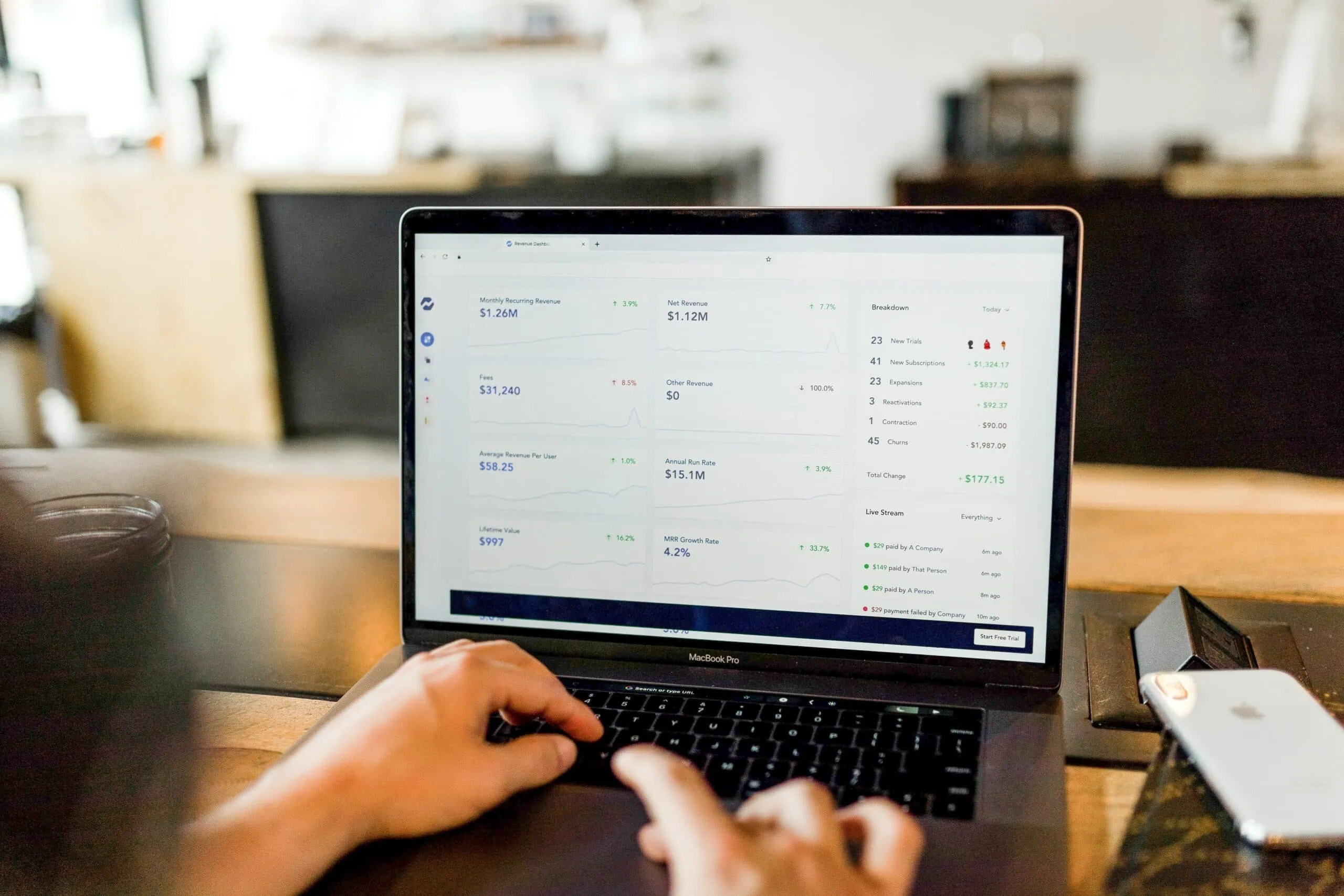
Password Reset Methods
When it comes to resetting your ConnectWise passwords, you have two straightforward options to initiate the password reset process.
Self-Service Password Reset
ConnectWise understands the need for efficiency, and therefore, provides a user-friendly self-service option for password resets. Simply head to the ConnectWise login page, click “Forgot Password,” and answer identity verification questions. Afterwards, a reset link will be sent to your email so you can regain access swiftly and securely.
Administrator-Initiated Password Reset
In cases where users encounter difficulties with the self-service option or require additional assistance, ConnectWise offers administrator-initiated password resets. This way, users can engage with knowledgeable professionals who guide them through the password recovery process. Such personalized approach ensures that users receive the support they need to regain access to their accounts.
By offering these two options, ConnectWise prioritizes user convenience and security.

Self-Service Password Reset
You can reset your password on different ConnectWise platforms by yourself.
ConnectWise Manage
Requesting a Password Reset Link via Email
- Navigate to the ConnectWise Manage login page.
- Click on “Forgot Password” and enter your registered email address.
- Answer any security questions that may appear for identify verification purposes.
- Check your inbox for the password reset link.
Setting a New Password Using the Received Link
- Click on the reset link received in your email.
- Follow the instructions on the secure page.
- Create a new password adhering to any specified complexity requirements.
Troubleshooting Tips for Common Issues during Self-Service Reset
- Verify the entered email address is associated with your ConnectWise Manage account.
- Check your spam or junk folder for the reset email.
- If issues persist, contact your ConnectWise administrator or support for assistance.
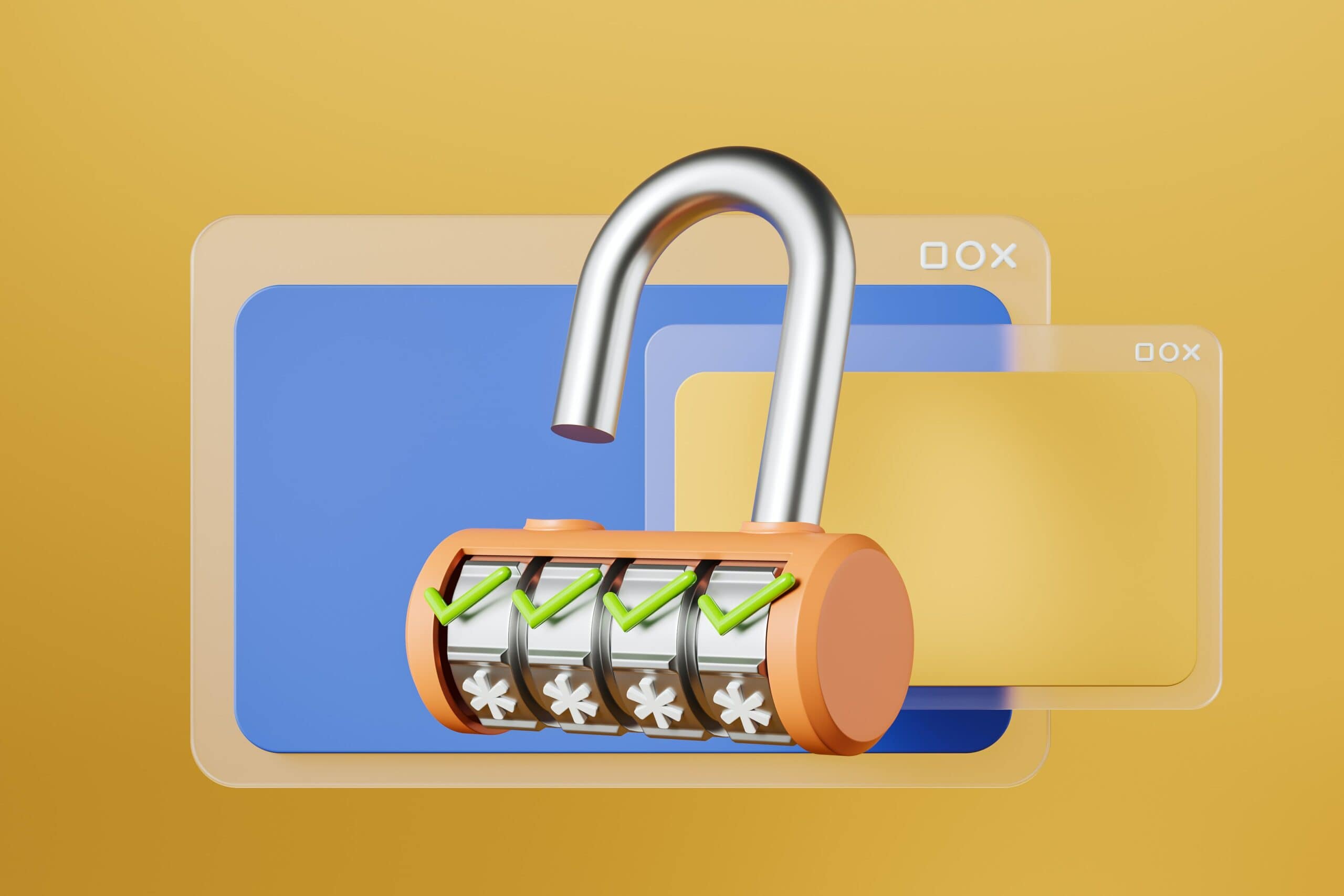
ConnectWise Control
Resetting Passwords through the “Forgot Password” Option
- Access the ConnectWise Control login page.
- Select “Forgot Password” and input your email address.
- Follow the instructions provided in the reset email.
ConnectWise ScreenConnect
Resetting Passwords for Technicians and End-Users
- Technicians: Use the “Forgot Password” option on the login page.
- End-Users: Administrators can initiate a reset through the “Access Control” feature.

Administrator-Initiated Password Reset
You can also reset your password by having the process initiated by an administrator.
ConnectWise Manage
To initiate a password reset for users in ConnectWise Manage, administrators can follow these steps through the User Management console:
- Access the User Management Console: Log in to ConnectWise Manage and navigate to the User Management console.
- Select the User: Locate the user whose password needs to be reset and select their profile.
- Reset Password: Within the user profile, find the option to reset the password.
- Configure Password Options: Either assign a temporary password or require the user to change their password on the next login.

ConnectWise Control
For ConnectWise Control, administrators can reset passwords through the Control interface:
- Navigate to Control Interface: Log in to the ConnectWise Control interface and access the necessary settings.
- Reset Password: Locate the option to reset passwords within the interface.
- Auditing Tools: Utilize auditing tools available in ConnectWise Control to track password reset activity. This enhances security by providing a detailed record of password-related changes.
ConnectWise ScreenConnect
To reset technician passwords in ConnectWise ScreenConnect:
- Access Control Panel: Log in to the Control panel in ConnectWise ScreenConnect.
- Reset Technician Passwords: Find the section dedicated to technician management and initiate the password reset process.
- User Notification: Emphasize the importance of notifying users promptly after a password reset. Effective communication ensures a smooth transition and minimizes disruptions.
By following these steps, administrators can efficiently and securely reset passwords in ConnectWise Manage, ConnectWise Control, and ConnectWise ScreenConnect. Password resets promote a robust cybersecurity posture within the organization.

Best Security Practices
Fostering robust security practices is paramount to protecting sensitive information. K3 Technology advocates for the following best practices to fortify the defense against unauthorized access:
Strong Passwords: Encourage users to create strong, complex passwords that combine uppercase and lowercase letters, numbers, and special characters. This fortifies the first line of defense against potential breaches.
Unique Credentials: Emphasize the importance of using unique passwords for each account. Reusing passwords across multiple platforms increases vulnerability. A compromise in one area may lead to unauthorized access elsewhere.
Regular Password Updates: Promote regular password updates. Periodically changing passwords mitigates the risk of prolonged exposure in the event of a security incident.
Two-Factor Authentication (2FA): Advocate for the adoption of two-factor authentication where available. This adds an extra layer of security, requiring users to verify their identity through a secondary method, such as a mobile device.
Secure Storage: Educate users on secure password storage practices. Discourage writing passwords down or storing them in easily accessible digital formats. Instead, recommend reputable password managers for secure storage.
User Education: Conduct regular training sessions to educate users on the latest cybersecurity threats and best practices. Informed users are more vigilant and better equipped to recognize and report potential security risks.
Auditing and Monitoring: Implement regular auditing and monitoring procedures to track password-related activities. This proactive approach helps identify and address potential security issues promptly.
By embracing these best practices, organizations can cultivate a security-centric culture. Such culture reduces the likelihood of unauthorized access and enhances overall cybersecurity resilience within the ConnectWise ecosystem.
Frequently Asked Questions
RELATED TO: “How to Reset ConnectWise Password”
What if I’ve forgotten the answers to my security questions?
No need to worry! If you’ve drawn a blank on your security questions, reach out to your ConnectWise administrator or contact K3 Technology directly.
Is it possible to set a temporary password or force a password change for users through administrator controls?
Certainly! ConnectWise administrators can set temporary passwords, force password changes upon next login, and tailor various security settings through the User Management console.
Can I use the same password I had before when resetting my ConnectWise password?
When resetting, craft a new, strong password to fortify your account against potential security threats. Mix it up, throw in some uppercase letters, numbers, and symbols.
Is there a limit to how often I can reset my ConnectWise password?
ConnectWise values your security, but it’s good to strike a balance. While there’s no strict limit, frequent resets might raise eyebrows.
Aim for a password reset only when necessary, like in the event of a security concern or a forgotten password or every 6 months to enhance security.
Conclusion: How to Reset ConnectWise Password
As we conclude this guide on resetting your ConnectWise password, remember that your cybersecurity is in your hands. K3 Technology, your trusted partner in the realm of IT services, ensures that your ConnectWise experience remains seamless and secure.
ith K3 Technology by your side, your ConnectWise journey is not just about resetting passwords; it’s about enhancing your security posture.